Verify an ITT Process acting as Verifier
How to Verify an ITT Process (acting as Verifier)
From the Home page navigate to the project dashboard by selecting the Project tab located at the top of the screen and then View Projects, click on the title of the relevant tender.
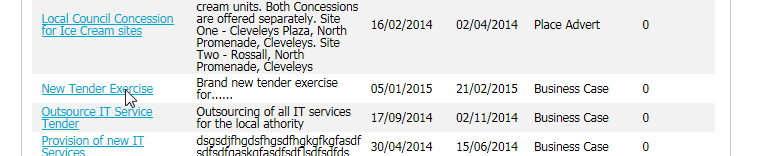
Open the Invitation to Tender (RFx) event by clicking the Edit link.

The Verifications Pending screen is now displayed. Note: Only an appointed Verifier on the project can perform this action in the system.
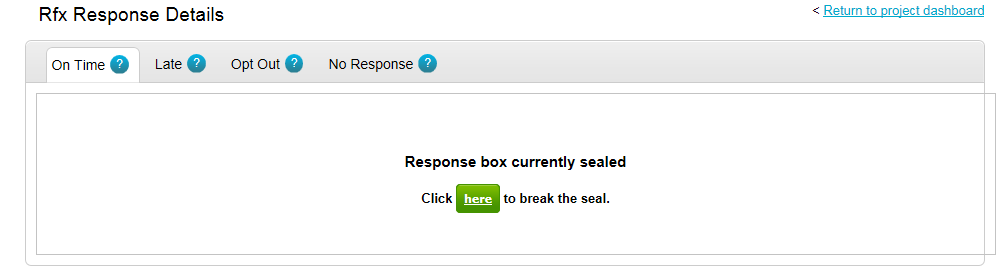
The seal is now removed by clicking here on the screen above as shown.
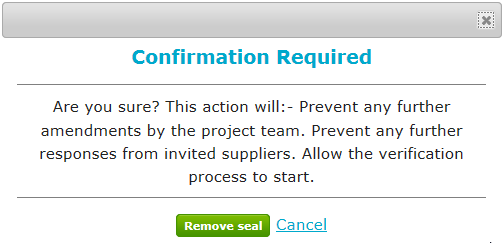
Click Remove seal to confirm
Responses awaiting verification are now displayed. If there are numerous responses to be verified you can narrow your search by applying a date range using the filter options provided on the left hand side of the screen.
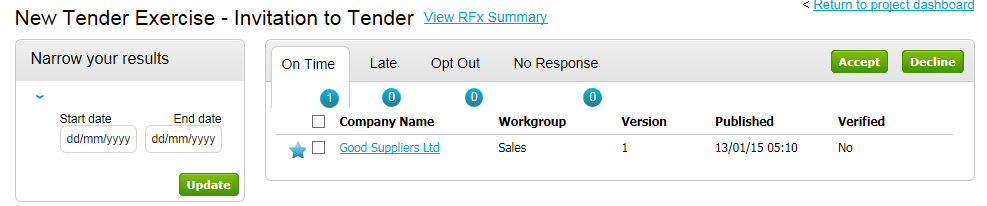
Tabs at the top of the screen indicate the tender response status i.e. On time. Late, Opt Out or No Response. Click on the relevant tab to display responses categorised under these status.
Click on the supplier company name to view the response submitted.
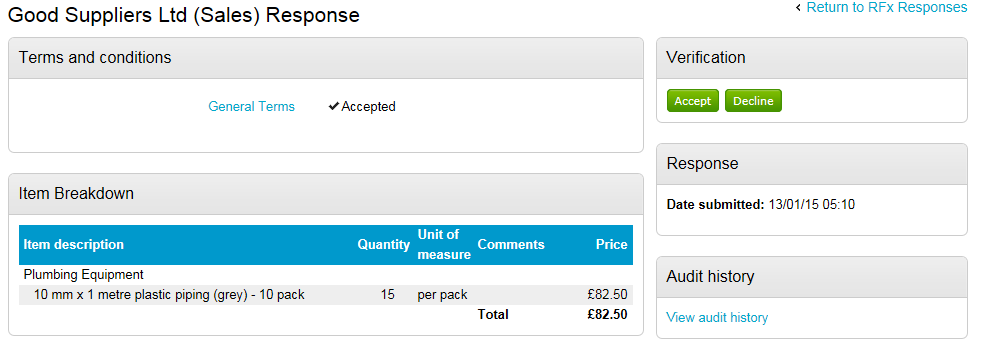
Once the response has been reviewed select Accept or Decline under the Verification area to accept or decline the tender.
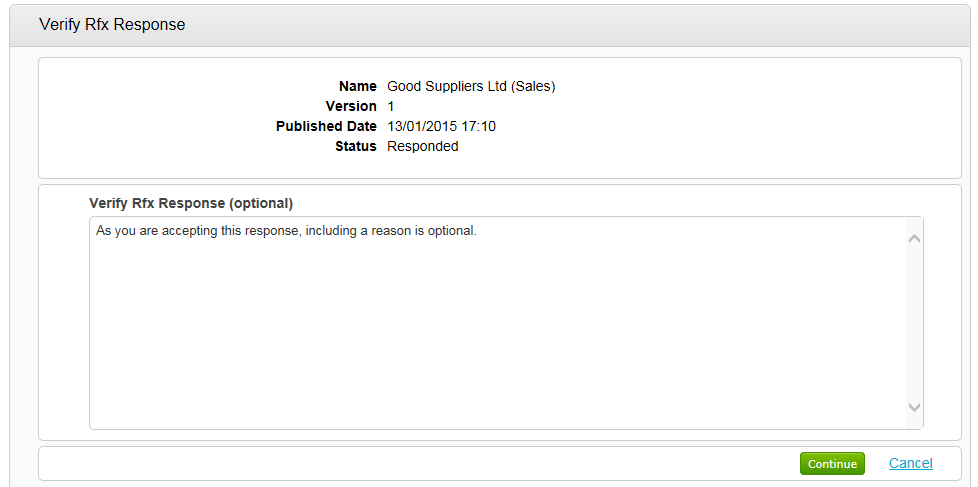
Stipulate the accept / decline reason if required and click Continue and repeat the process for any additional responses. Note: Alternatively the Verifier can perform a mass accept of decline by ticking the boxes next to multiple tender responses and clicking accept or decline as applicable.
Now responses can be released by selecting the relevant option from the Actions drop down list
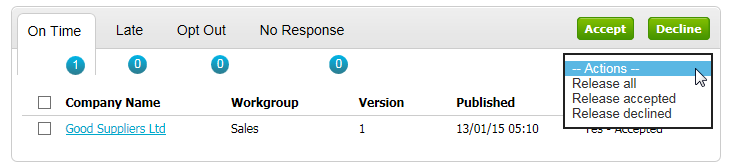
This completes the Verification of responses and gives visibility of the responses to the project team.