Publishing the first DPS Round
The DPS Rounds are contained within the Dynamic Purchasing Round event (in this example named Dynamic Purchasing System Rounds). To begin setting up Round 1, click Start.

This will open up the events that need to be completed within Round 1 (sub-workflow). In this example the first event, Prepare Evaluation, has already been completed. This is where the online questionnaires that will be sent to supplier’s as part of the Rounds RFx’s is created.
More information on how this event works can be found in the Evaluations area of the Help system.
NOTE: The Prepare Evaluation event will only be required if using the online evaluation functionality.
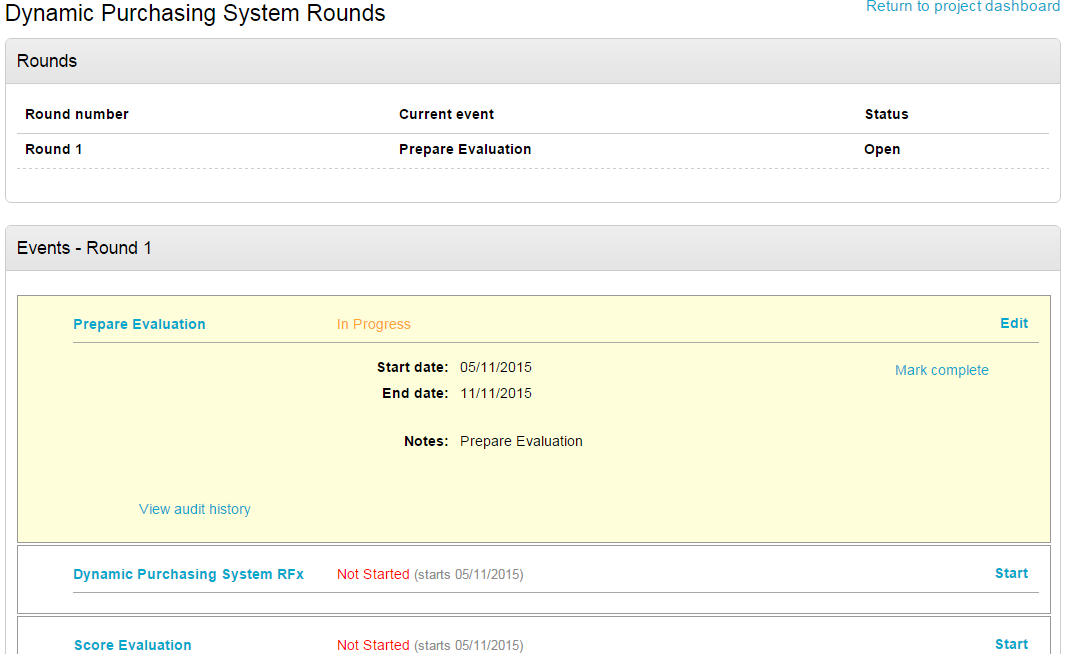
The next event in this round is to publish the RFx. To begin populating the RFx click Start.
![]()
Enter the Title and Description of this RFx.
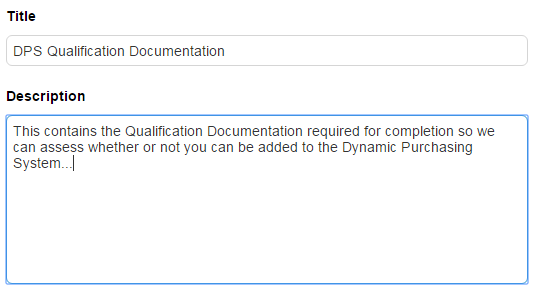
As this RFx will automatically invite the suppliers, we must then link it to the advert (if turned on at this point.) The closing time and date of the first round can also be added here too if known. Choose whether a supplier must add an attachment with their response, and a Point of Delivery (if applicable.)
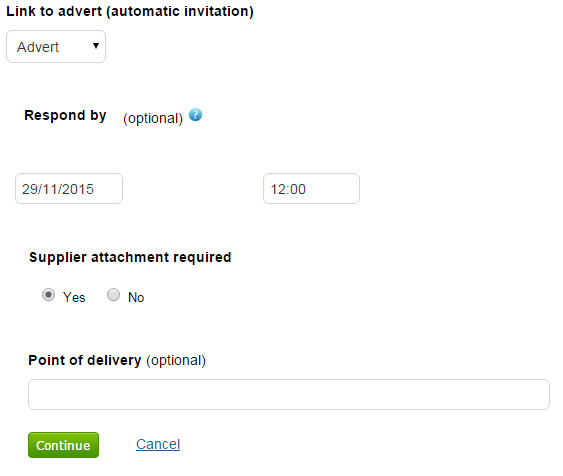
The Suppliers area does not need amending, because as soon as suppliers express interest they will atomically be added to the delivery information of the current round/RFx.
If you have prepared any online questionnaires for supplies to complete, this can now be added. Click Add under the Evaluations area and run through the selection wizard choosing all questionnaires required.

Attachments can be added by clicking Add under the Attachments area.
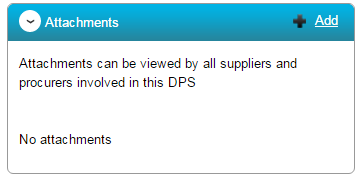
More information about publishing an RFx can be found within the Managing a Project area of the help section. Once everything is added, click Publish DPS.
When the RFx closes and the supplier responses are made available, the scoring and the decision event work in the same way as they would in a normal project. There are help videos and guides which cover this topic.
As soon as the RFx submission time passes on a round, the next round will be made available to view. To open round 2, click Round 2 (blue hyperlink.)
If an advanced evaluation was used in round 1, this will be pulled through and already marked complete in the round 2 Prepare Evaluation step, which avoids having to recreate the evaluation every time.
The RFx in Round 2 will be immediately published when the one in the previous round closes. The time and date will automatically be set as midnight on the End Date of the contract, which has been set in the Main Project Information. If these times needs brought forward, or anything on the published RFx needs amending, this can be done at any time by editing the RFx step of the relevant round and then clicking Change next to the Respond by date and time.
The actual information/documents contained within the RFx can be changed by clicking Amend DPS. In both cases the suppliers involved will be notified of any amendments.