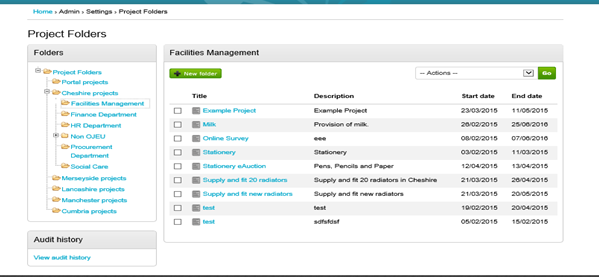Managing Project Folders
From the Configuration section, click on Project Folders from within the Settings area.
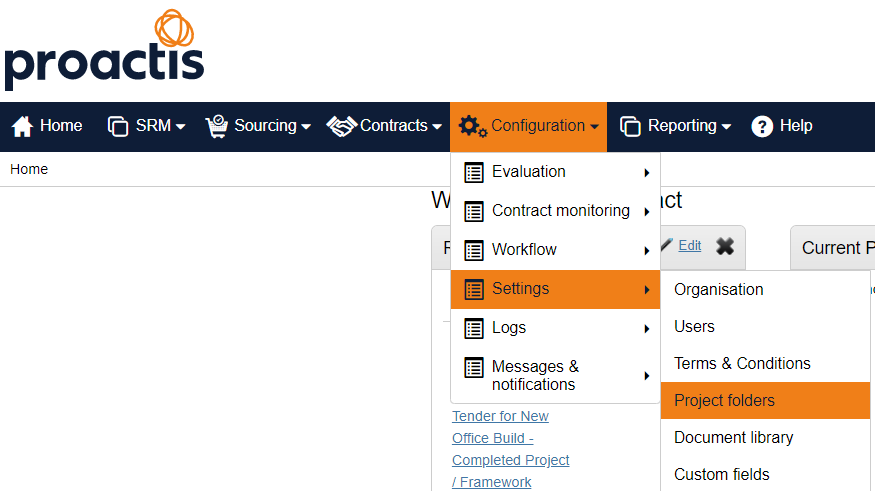
Click on your organisation folder name to view all current Folders. Click on the New Folder button located at the top left hand corner of the screen.
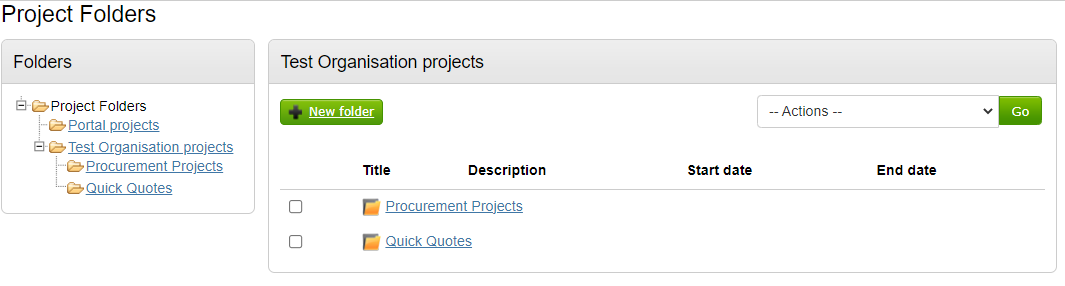
Enter the Folder Title and click Create folder.
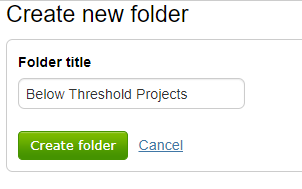
You can also add Sub Folders by clicking on the folder title and again click the New folder button, giving the Sub folder a name and clicking on Create folder.
You can move folders/projects to other available folders by firstly selecting the folder/project and clicking on Move Items from the Actions pull down arrow. You can also rename the current folder you are in and remove empty folders (not projects) from this drop down too. Projects can also be created from this area too (however keep in mind this area is only visible to those with the Administrator role).
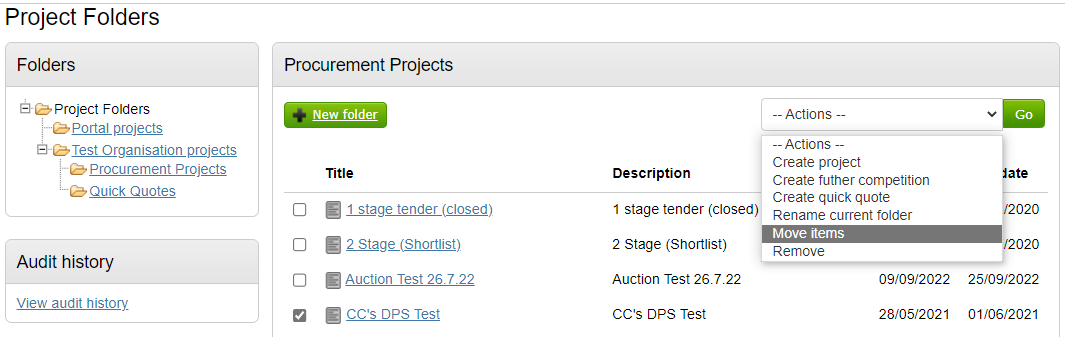
- This will open the Move Items window allowing you to select the target folder and then click Submit.
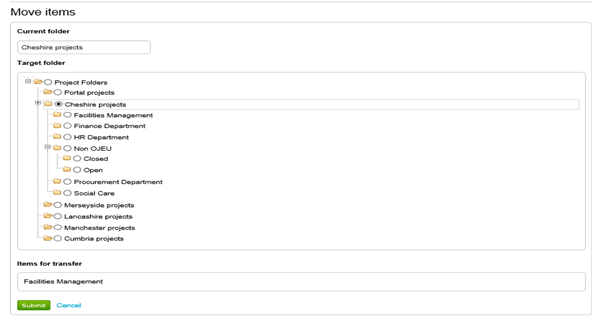
- You can also view any Projects currently stored in the folders and if you click on the Title of the Project you will be taken directly to the actual Project itself.