How to complete a Bespoke Event
In this example, the Bespoke event type is named "Business Case". For information on how to manage events, please see Events.
To open the event, click on the Start link in the right hand corner.

Here the details of the event need to be completed. Add information in the Description field and choose the Date Applicable.
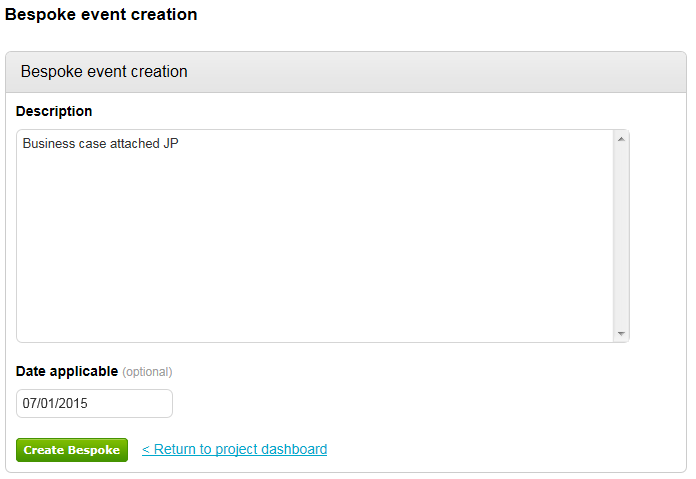
Attachments can be added to the event if required by using the Attachments facility provided.
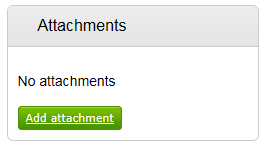
Now click on the Add attachment button. The screen below will now be displayed.
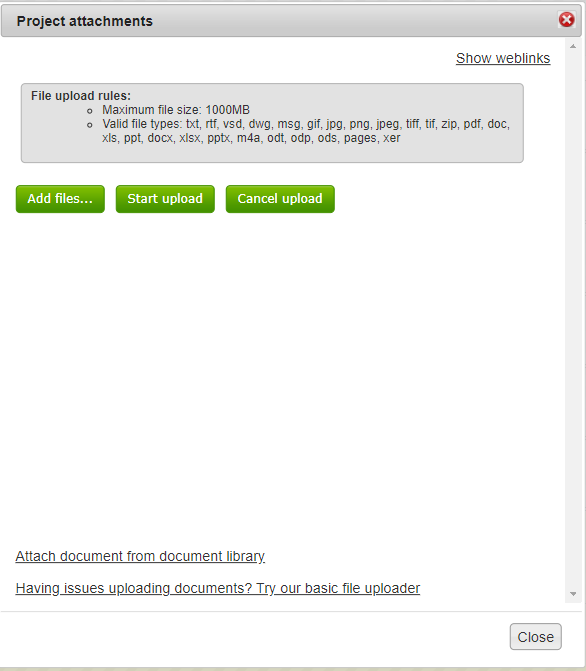
When files have been selected click Start Upload.
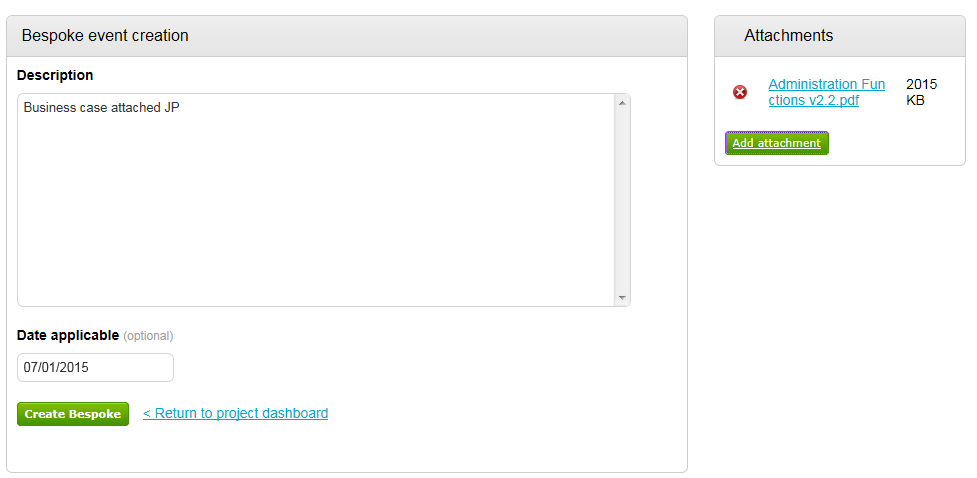
Your selected documents are now shown within the attachment section. If you have added a document incorrectly, simply click the  icon to remove it.
icon to remove it.
Once all documents have been uploaded click Create then Update to save.

The event can now be marked complete by clicking the Mark Complete link.