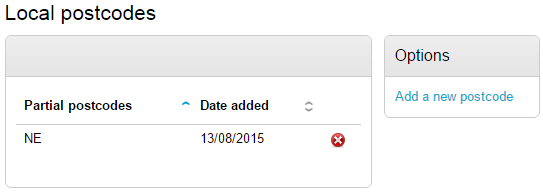How to Manage Organisation
How to Manage Organisation
From the home page hover over the Admin tab to display the functions accessible as Administrator only.
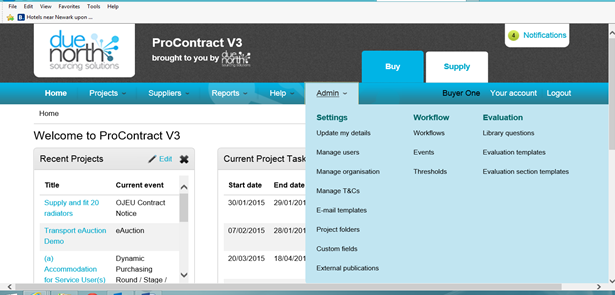
Click on the Manage organisation header to open the Manage organisation Section.
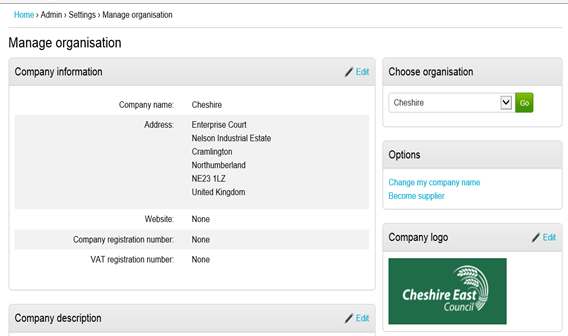
Company Information
This information will be displayed to suppliers when viewing opportunities on the Due North portal. You can edit your company address, add website, company and VAT registration number.

Company Description
This section is a place holder for future versions when a buyer can become a supplier and we introduce a sub-contracting module,
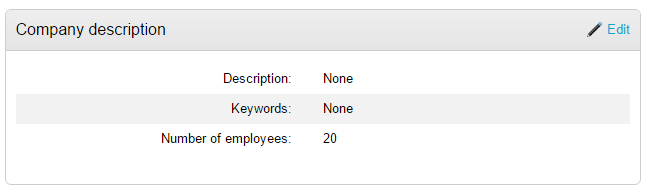
Company Settings
These options allow you to customise settings for auctions and procurement exercises.
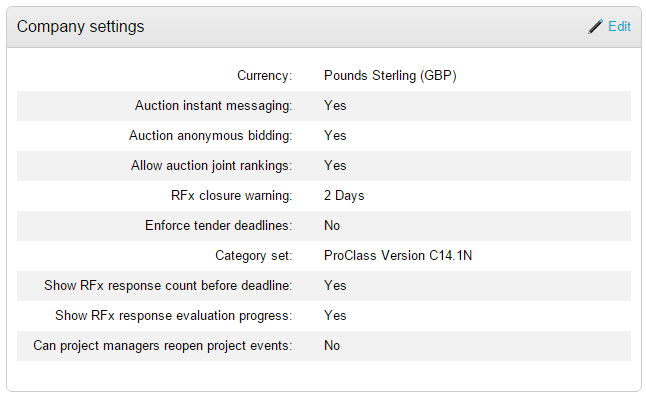
The following settings can be changes for your organisation:
Currency |
Your preferred currency (default is Pounds) |
Auction instant messaging |
Can suppliers send an instant message chat during auctions? |
Auction anonymous bidding |
Supplier names will be shown as a number, hiding their identity |
Allow auction joint ranking |
Suppliers who have placed the same bid will be equal. With this option set to no, the first supplier to bid will be in the winning position |
Rfx closure warning |
Will send a message to the project manager and the buyer that the Rfx will close in xx days |
Enforce tender deadlines |
Yes will enforce the tender deadline and no late submissions will be accepted |
Category set |
Your preferred classification system. Note changing this option will not retrospective change your projects. |
Show Rfx response count before deadline |
Within an Rfx the number of on-time responses will be displayed |
Show Rfx response evaluation process |
This will track the progress of supplier evaluation responses and whether they have uploaded any attachments |
Can project managers reopen project events |
With this option set to no, only administrators can re-open events |
Contract management team roles
If you have the contract management module enabled you can define the team roles that will be used:
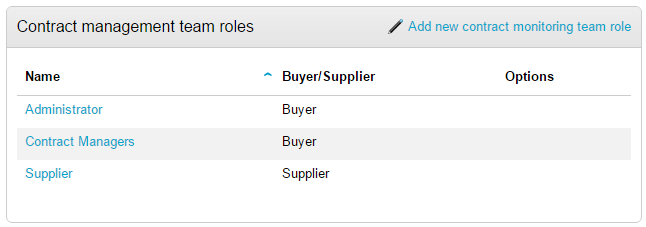
To add a new role, click Add new contract monitoring team role
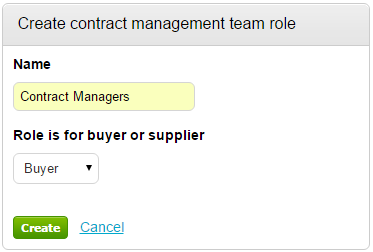
Enter the new team role and click Create.
Departments
Here you can define any departments that will be using ProContract. Users can then be assigned to a department, and reports can be produced.
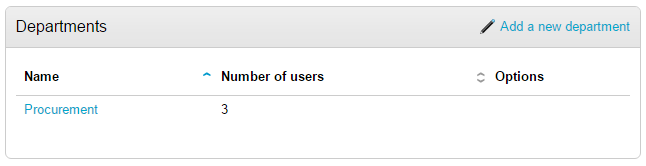
Users
A list of users for your organisation
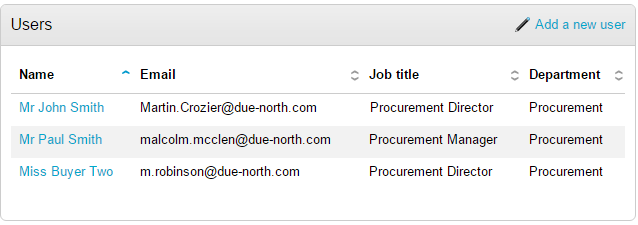
Click on a user name to amend their details, or choose to add a new user by clicking on Add a new users.
Addresses
A list of your organisations addresses will be listed, you can amend or create a new address.
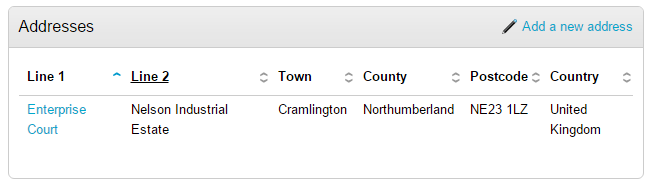
Postcodes
This option is used for Quick quote to determine sourcing suppliers for your local area.

Click Edit
In the example below, we have added NE. Therefore all suppliers in the NE postcode area will be classified as local.