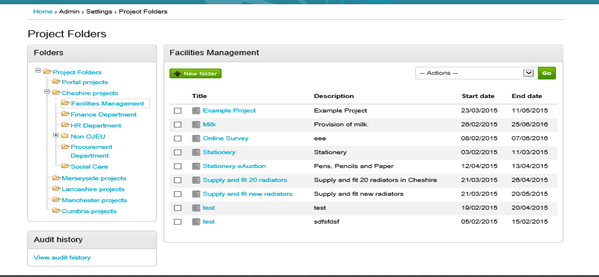How to Manage Project Folders
How to Manage Project Folders
From the home page hover over the Admin tab to display the functions accessible as Administrator only.
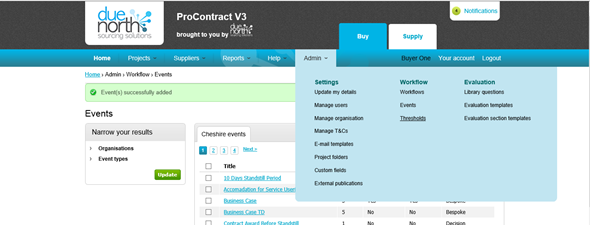
Click on the Project Folders header to open the Project Folders Section.
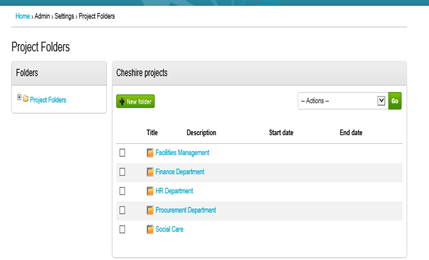
This is where all current Folders can be viewed and further ones can be added. Click on the New Folder button located at the top left hand corner of the projects screen.
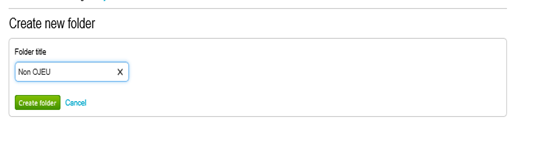
Now Enter the Folder TITLE and click Create folder.
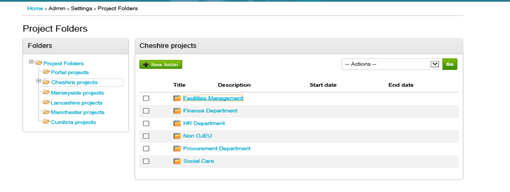
You can also add Sub Folders by clicking on the folder title and again click the New folder button, give the Sub folder a name and click on Create folder.
You can move folders to other available folders or remove selected content by firstly selecting the folder and click on the Actions pull down arrow.
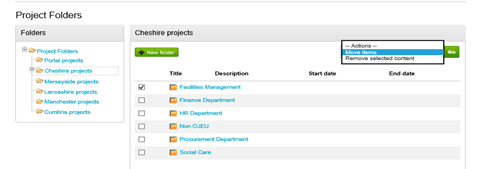
Move items opens the Move Item window allowing you to select the target folder and then click Submit.
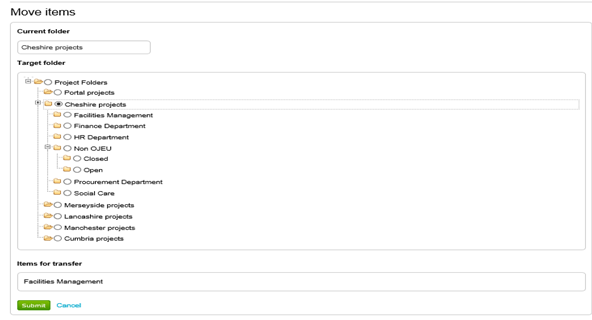
You can also view any Projects currently stored in the folders and if you click on the Title of the Project you will be taken directly to the actual Project itself.