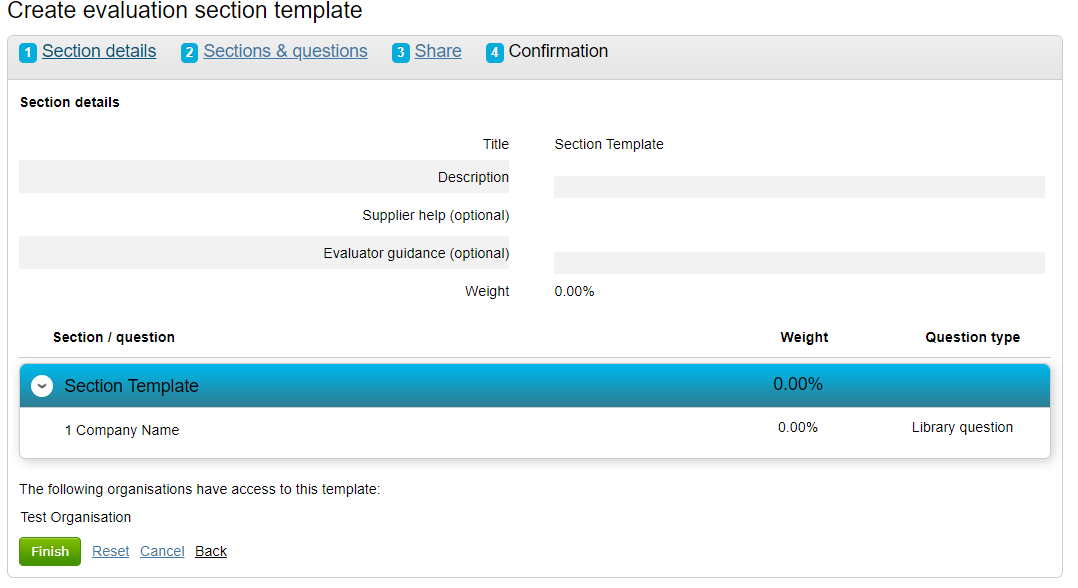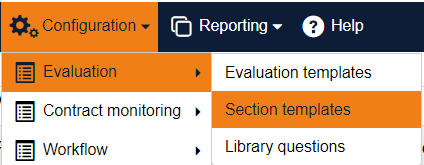How to Manage Evaluation Section Templates
Section templates are ideal for grouping questions together to be used as full sections within an evaluations. Examples would be company or financial information.
From the home page hover over the Configuration tab to display the functions accessible as Administrator only.
Click on the Section templates header to open the Evaluation section templates library. Click on the relevant folder name to open it.
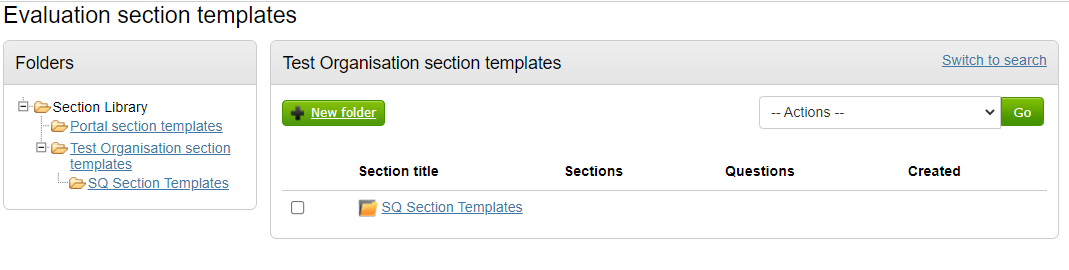
Here you can add new section templates, built up of questions from the on-line question library or new questionnaire questions. Firstly click on + New Folder and give your new folder a title (if required) [adding a sub folder works in the same way, make sure you click on the name of the folder first then add + New Folder]
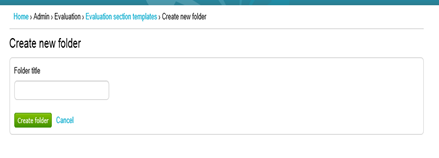
Your new folder now appears in the section templates screen. Now click on the name of folder to open it. To add a new evaluation section template, click on the pull down in the Actions box top right hand side then click on Create evaluation section template then click Go.
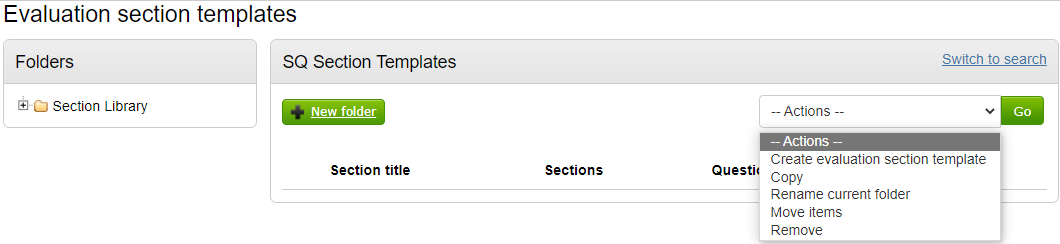
Complete the Section Details and then click Continue to move onto stage 2.
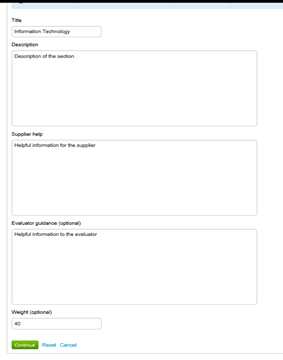
Click again on the Actions Box pull down and this time the selection allows you to add questions.
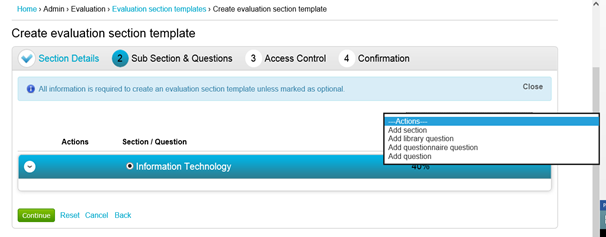
Click Add library question to navigate to your Online Questions Library and select questions from there. Once selected, click Return to wizard to complete the transfer of the questions(s) to your new template. Alternatively you can Click Add questionnaire question to start the Create questionnaire question wizard which will guide you through adding a new question to this template only [see How to manage Library Questions].
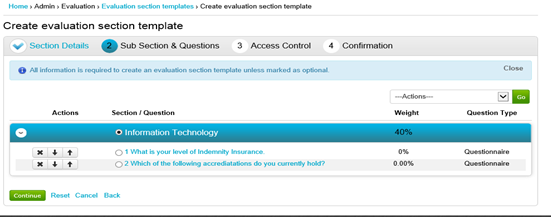
The arrows on the left hand side of the screen allow you to reorder/delete the questions. Click Continue when all questions are added.
The Share section allows you to share your template with other organisation on the portal (if applicable). Click Continue to the Confirmation page giving you a summary screen of the new template and the questions it contains. Click Finish.