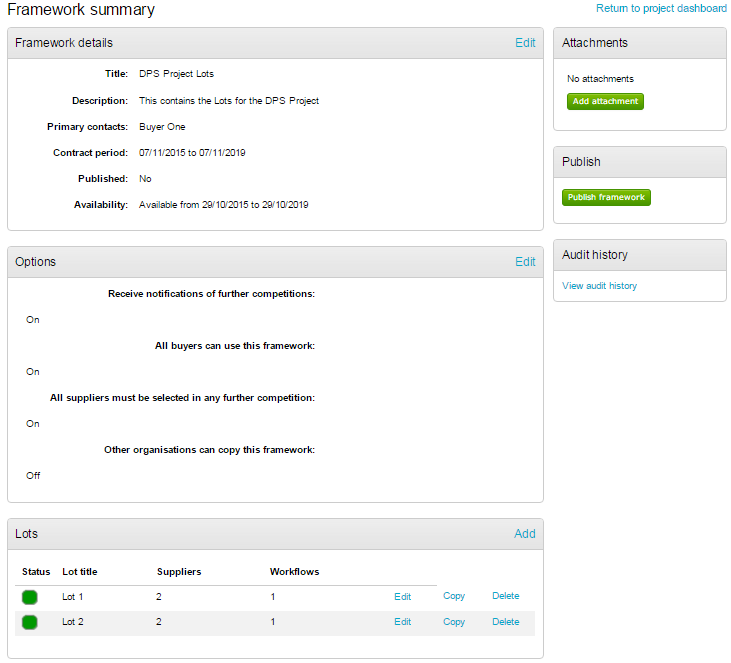Adding Lots, Suppliers and Attachments to the DPS and Publishing
To add a Lot, click Add within the Lots section of the DPS event.

Enter a Title and Description for the lot, and click Continue.
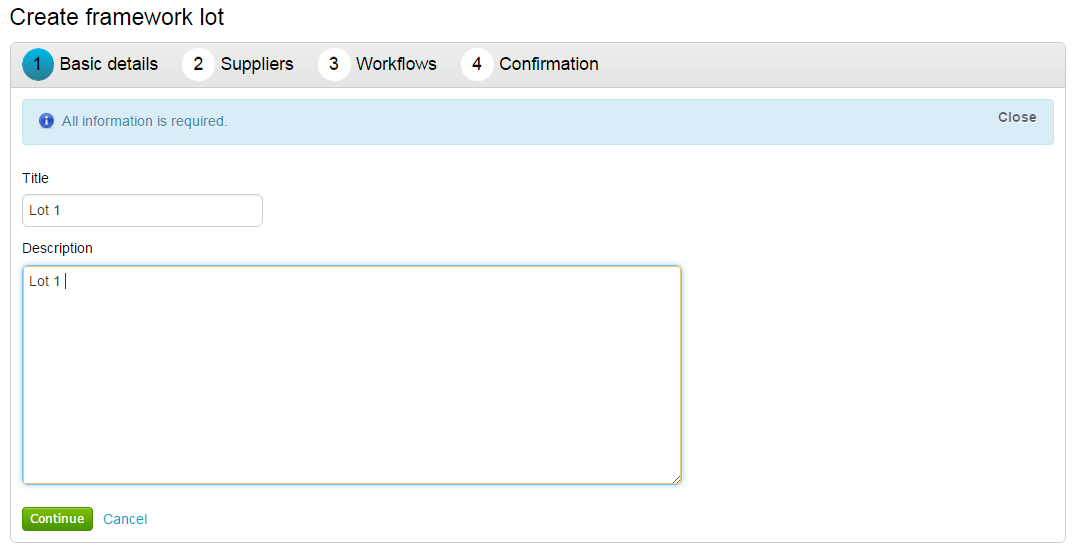
Now, click Add suppliers to select relevant suppliers from the previous event.
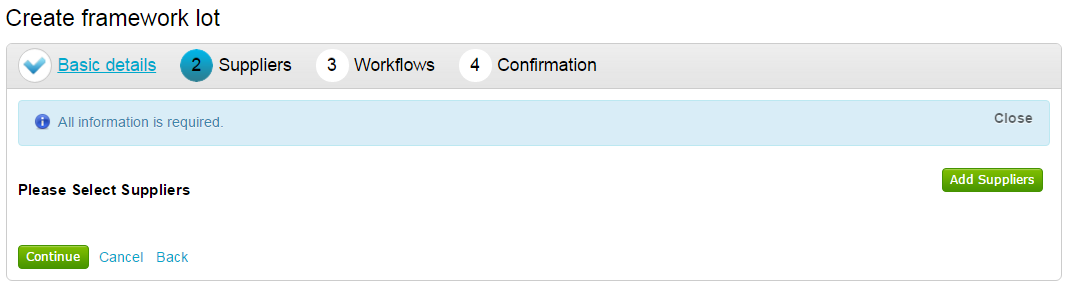
This will show a list of the suppliers linked to that event, in this example the decision event of the different DPS Rounds.
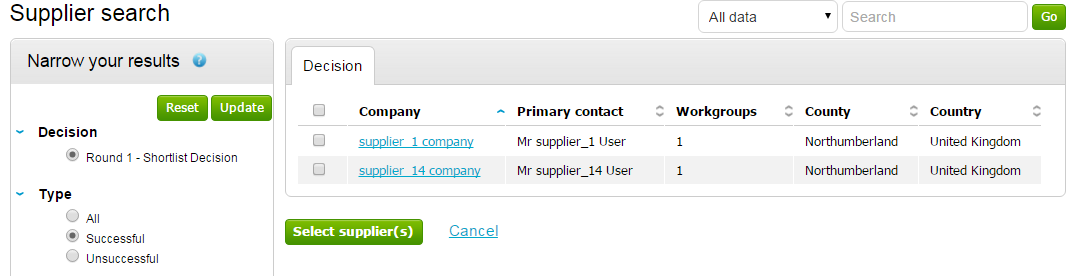
The results can be filtered using the Narrow your results area on the left hand side. (If this was linked to the decision events on DPS rounds, you will be able select the various rounds shortlist events here.)
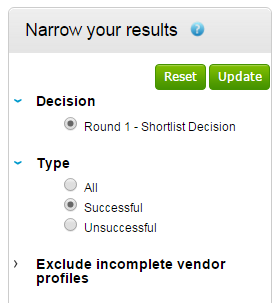
To add suppliers, mark the tick box to the left of the suppliers and click Select Supplier(s).
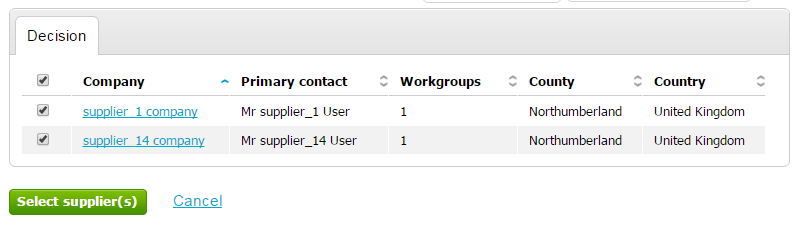
Those suppliers will now be shown in the Supplier area of the lot creation wizard. Click Continue.
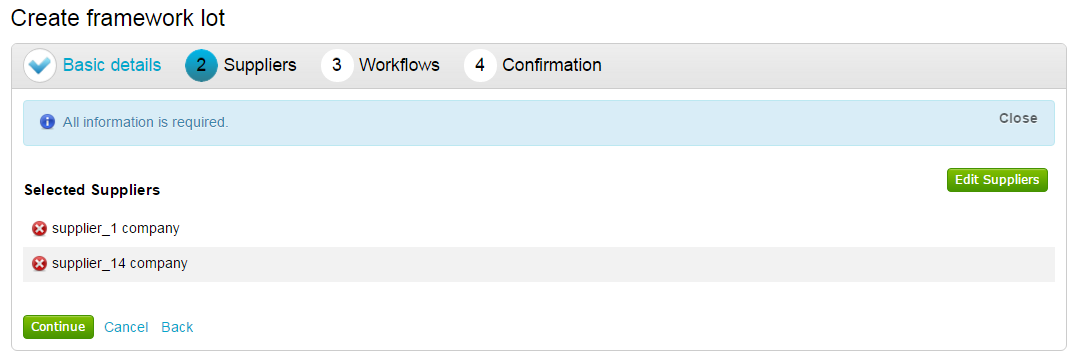
Now, select the Workflows which you would like to be linked to this lot when used for Further Competitions by clicking Add workflows.
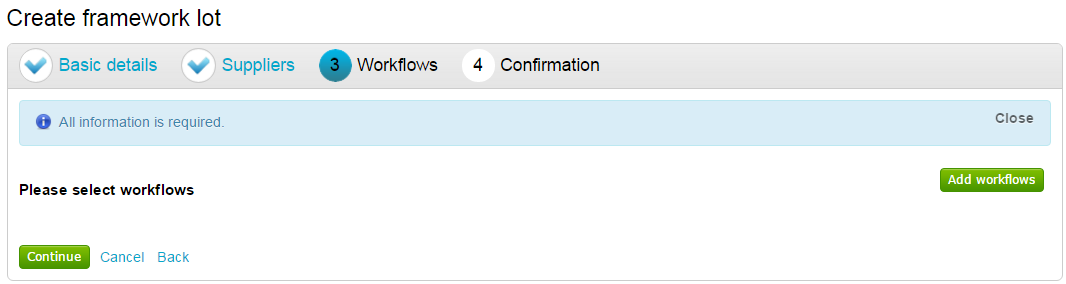
This will show any workflows that have been set as ‘Further Competition Workflows’ by the administrator. Select the relevant workflow(s) using the tick box to the left, and click Continue.
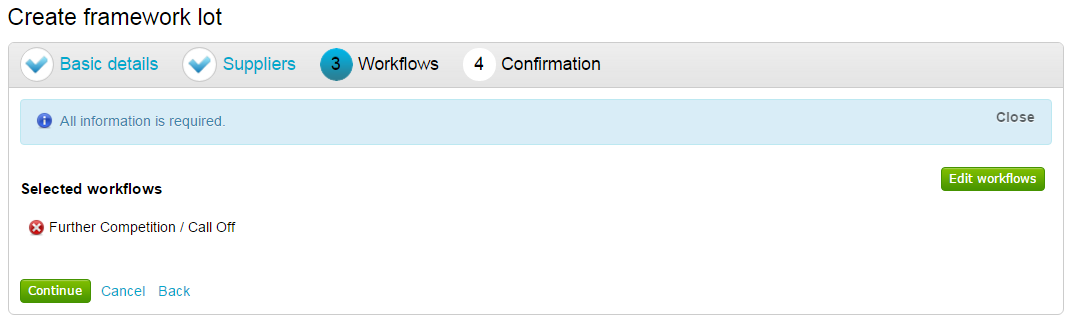
Click Create lot on the summary page to add the lot to the DPS event. Attachments can now be added to the lot on the following page.
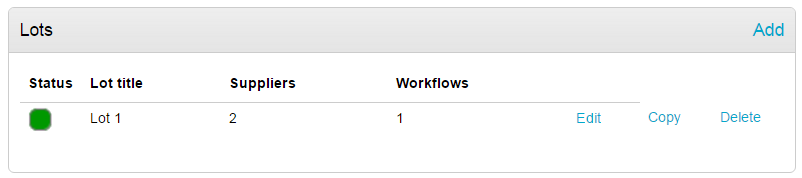
When all lots, suppliers and attachments have been added this can then be Published, so that Further Competitions/Call-offs can be ran from it.