How to Manage Email Notification Templates
From the Configuration section, click on Notification Templates from within the Messages and Notifications area.
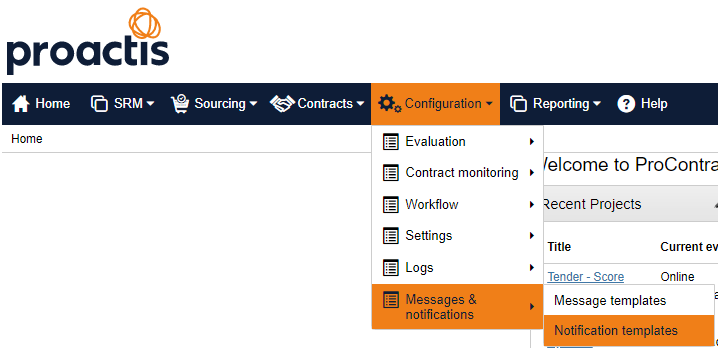
Click on the Email templates header to open the Emails Section. At various points through ProContract on the supplier and the procurer side, emails are generated and sent out automatically using pre-defined text. If any of this text is not suitable for your organisation and any changes need to made, this can be done through the Email Templates section of the system.
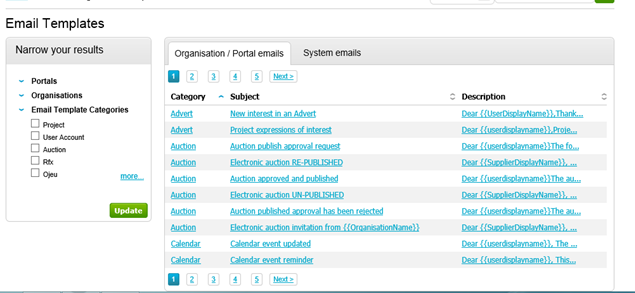
Category: The module of ProContract this email is generated by.
Subject: The email subject, as it will appear in the email.
Description: This section shows the body of the email.
To change the Text of the email click on the Subject title of the email in question.
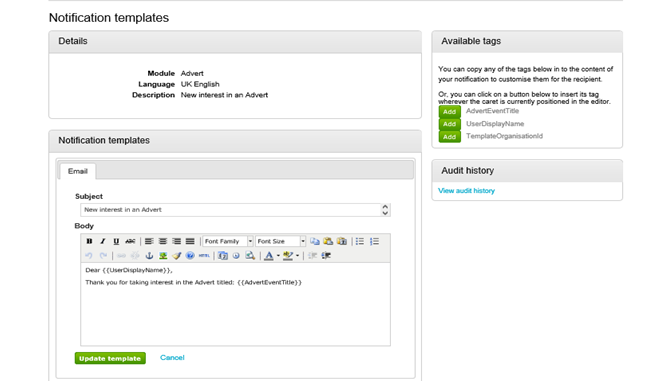
You can now edit the Subject Title and Body of Text.
The Available tags area on the right hand side of the screen allows you to bring Project specific information to the emails and refer to fields in ProContract that should be identifiable by the name. To insert them into the email make sure you firstly click within the area of the text you want the tag to be inserted then click on Add next to the tag you want to insert.
Audit history tracks any changes made to the email.
Once all changes have been made click on Update template to save your changes and return to the Email homepage.