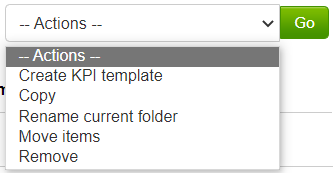Creating KPI Template Folders
From the Configuration section, click on KPI Templates from within the Contract Monitoring area.
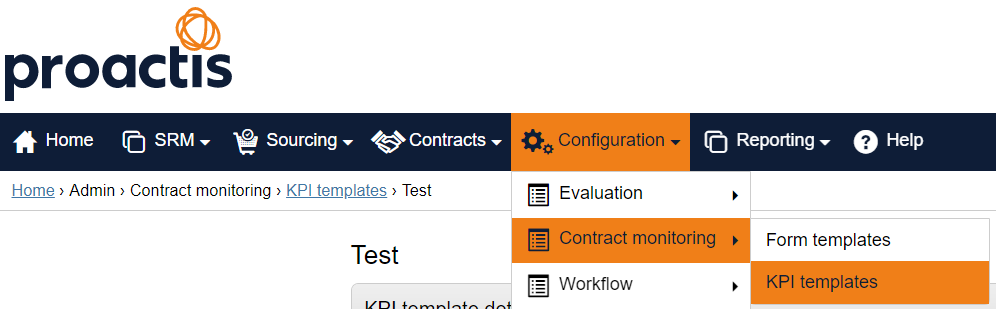
Click on the 'Organisations templates' header on the left to open the KPI Templates Section.

This is where all current KPI Template folders and sub-folders can be viewed and further ones can be added. Click on the New Folder button located at the top left hand corner of the screen (if required) [adding a sub folder works in the same way, make sure you click on the name of the folder first then add + New Folder]
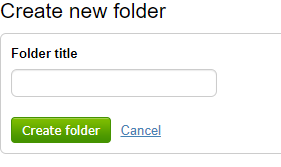
Now enter the Folder TITLE and click Create folder.
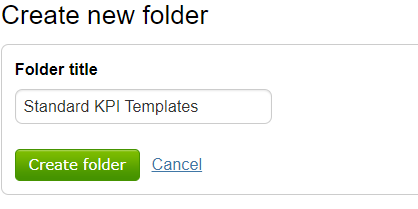
The new Folder is now ready to populate with questions or sub-folders. Click on the title to access the folder..

To add a Sub folder simply click on New Folder. To add KPI Templates to the folder click on the drop down menu in the Actions box on the right hand side of the screen. You can also rename the current folder name, or copy/move/remove items (use selection boxes to left of questions/folders to select).