How to Manage Users
How to Manage Users
From the home page hover over the Admin tab to display the functions accessible as Administrator only.
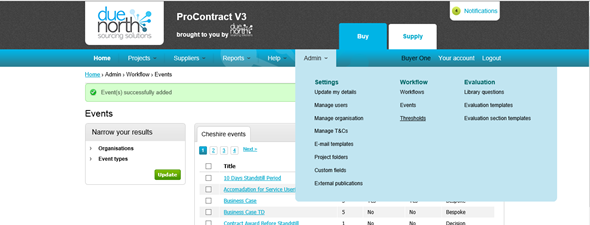
Click on the Manage users header to open the Manage users Section.
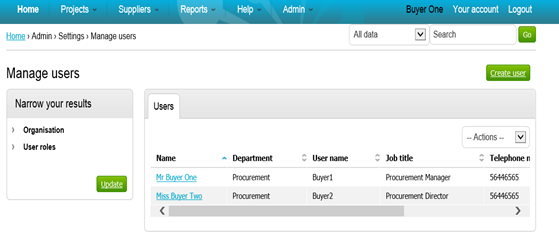
Click on the Create user button located at the top right hand corner of the screen. This opens the Create a new user window.
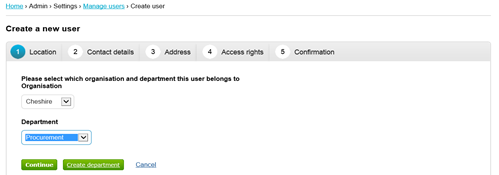
Now select the Organisation and Department from the drop down list [you have the option to create a department if required].
Click on Continue to move onto the next section, Contact details.
Complete each section and click Continue
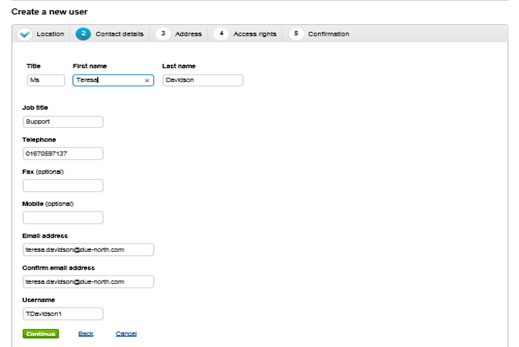
Select the address for the user, if the address does not exist, you can use the Create address option at the bottom of the screen.
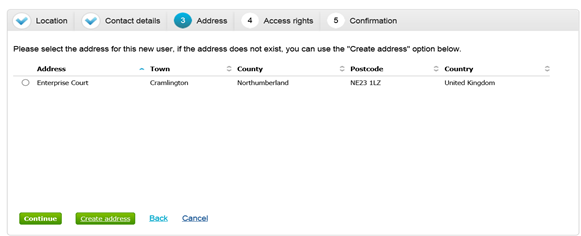
Click on Continue to move onto the next section, Access rights.
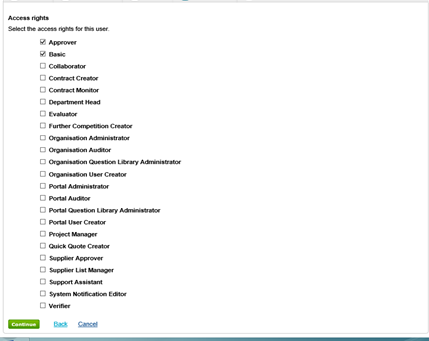
Select the relevant access rights for the user and click Continue to move on to the final section Confirmation giving you a summary of the new user details.
Click on Create user to complete the process