Gantt chart view
The event list view can be changed to a Gantt chart view by clicking on the link on the top left hand side of the events list view.
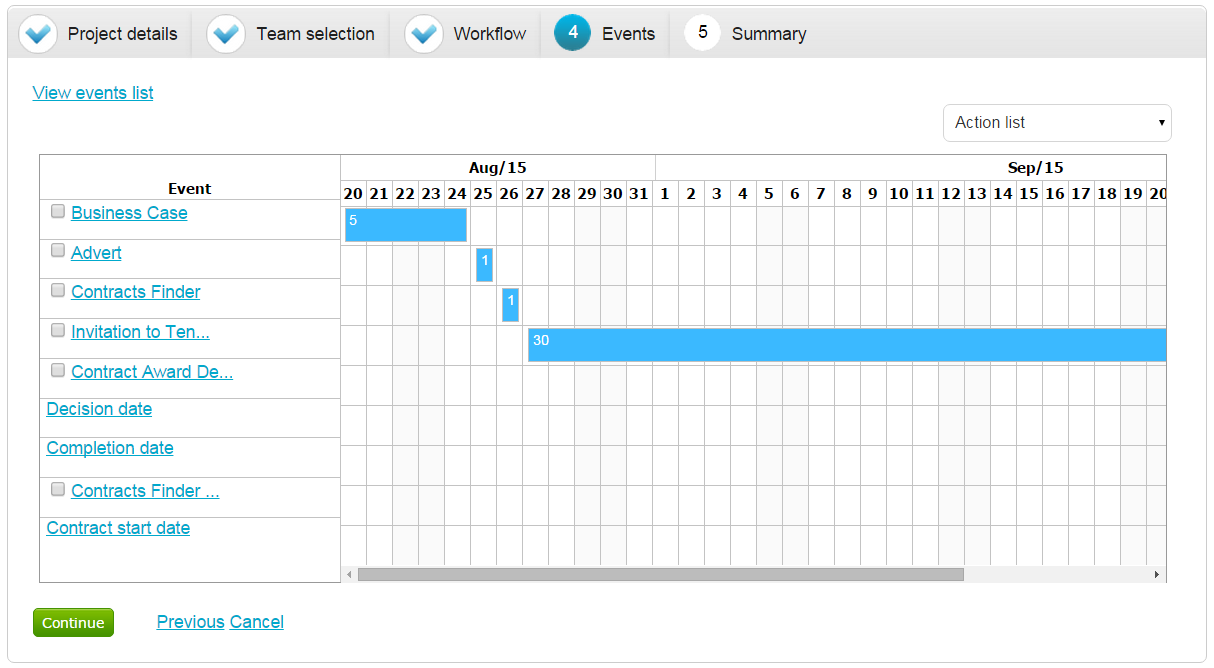
The events within the project are now displayed in a workflow format.
Editing Event Details
Each event can be edited by clicking on the title [in blue]. So for example, clicking business case would open:
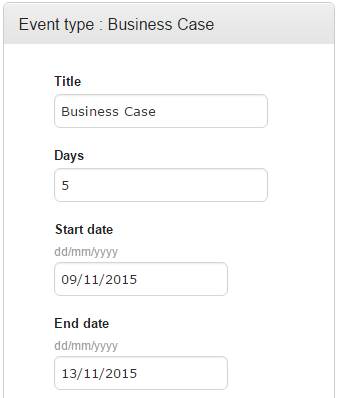
Amending Dates
Dates can be amended by dragging to extend or shorten the event timeline:
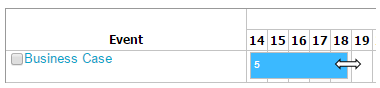
You can also move the event to a new date, by hovering over the middle of the event and dragging to the new date:
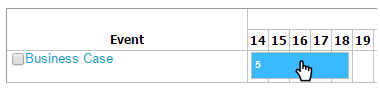
Note: Should you wish to re-align the project dates, you can use the Re-order events link at the bottom of the screen/
Re-ordering Events
You can re-order the list of events by hovering the mouse to the right of the event title. This will then display a move panel that will allow you to drag the event to a new position in the list.
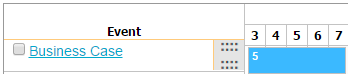
Removing Events
To remove an event tick the box(es) on the left hand side of the event(s) you wish to remove then from the action list select Remove event(s).
Adding Events
To add an event click ![]()
You will now be taken to the event library where you can select the event(s) you wish to add.
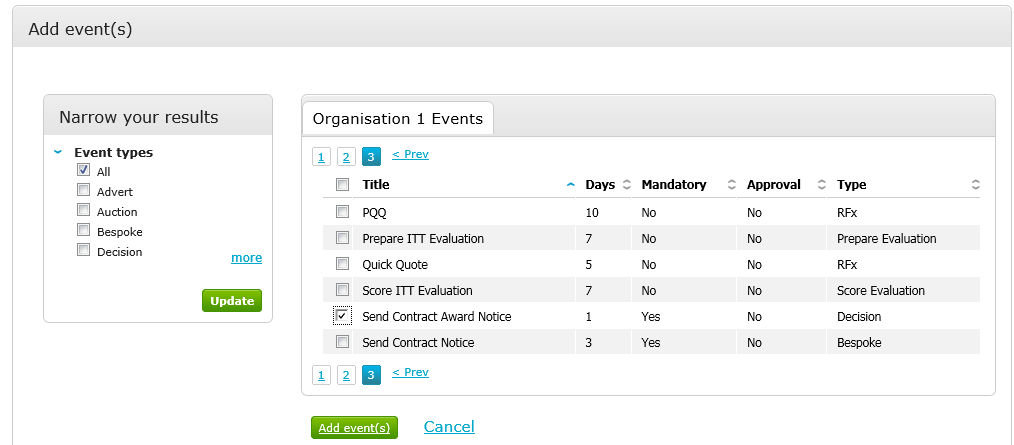
Now tick the box(es) to the left hand side of the event(s) you are adding to the project and click on Add events.