Events list view
The events that have been created for the chosen workflow will now be listed. You now have the opportunity to remove, add and amend the details listed to specifically suite this procurement process.
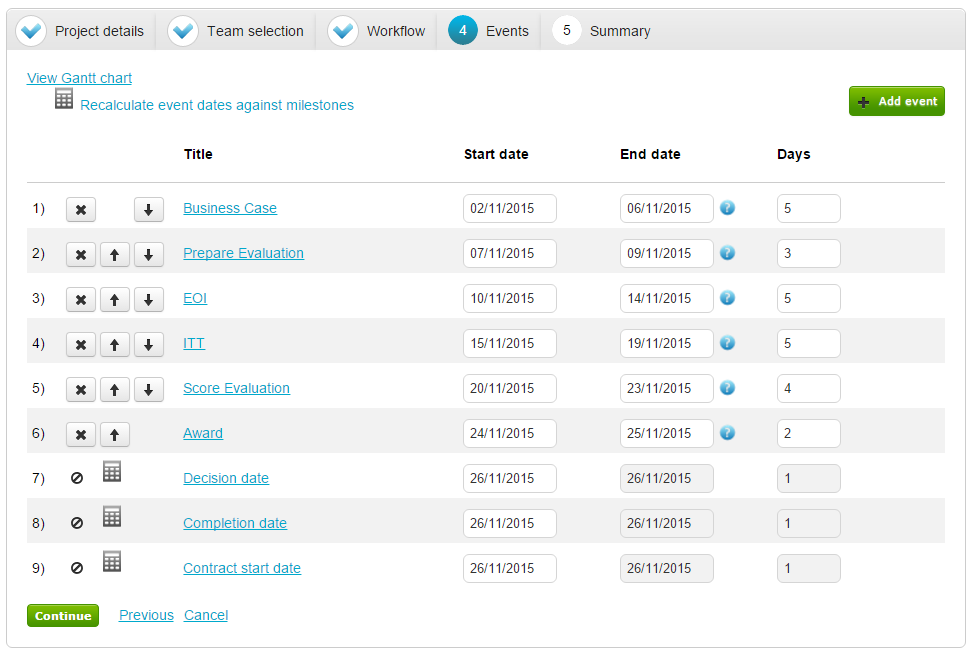
Editing Event Details
Each event can be edited by clicking on the title [in blue]. So for example, clicking business case would open:
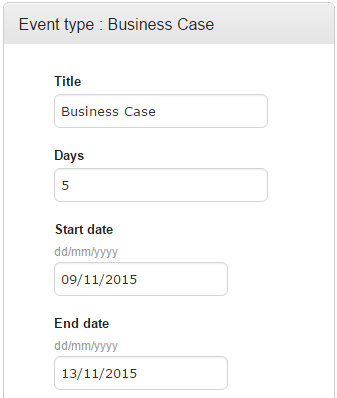
Amending Dates
Dates can be amended by simply clicking into the date field and selecting a new date.
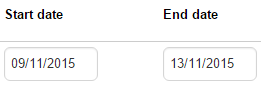
You can also increase the duration of an event by clicking in the relevant day field and simply changing the numerical value.

Changing time-scales using this method, will change the end date for the event, whilst the start date remains unchanged.
Note: This will not change any other events in the list.
Re-ordering Events
You can re-order the list of events by using the Up and down arrows to select a new position for the event

Removing Events
To remove an event, simply select the ![]() for the relevant process you wish to remove.
for the relevant process you wish to remove.
Adding Events
To add an event click ![]()
You will now be taken to the event library where you can select the event(s) you wish to add.
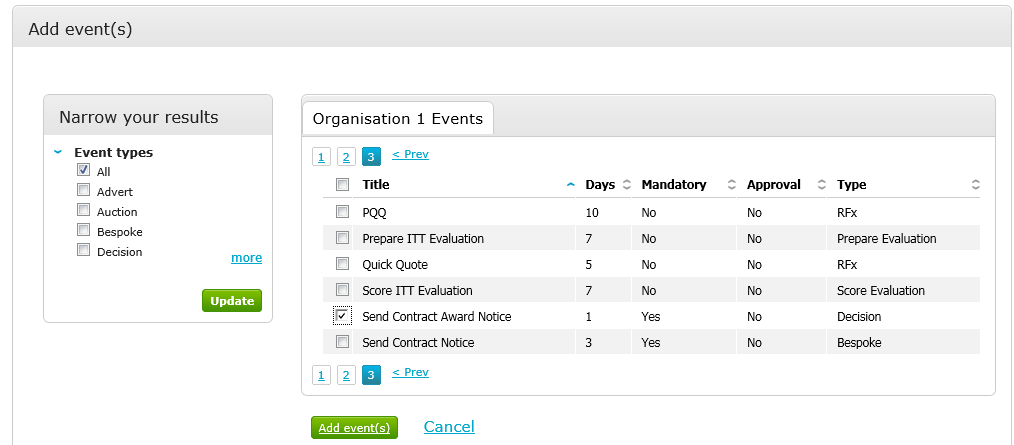
Now tick the box(es) to the left hand side of the event(s) you are adding to the project and click on Add events.
The event(s) that have just been added will now appear at the bottom of the event list as shown. To reorder events or change timescales simply use the drag and drop function to update the project.