Dutch Auctions
Dutch Auctions
Background
The Dutch auction format operates in rounds in the similar way as the Japanese auction type, however here the first supplier to bid wins. The set lot price increases each round until a supplier is willing to sell at that price and bids. As soon as a supplier agrees to sell at the specified price the auction is then effectively complete however the auction will run until all suppliers have bid the price they are willing to sell at unless the auction is manually ended by the buyer.
Creating a Dutch Reverse Sealed Auction
Initially setting up the auction project is the same process as others however the relevant options need to be selected as shown below. Note: Dutch auctions can also be ran as reverse auctions (where price is decreasing each round) or have open (visible) bids throughout the process.
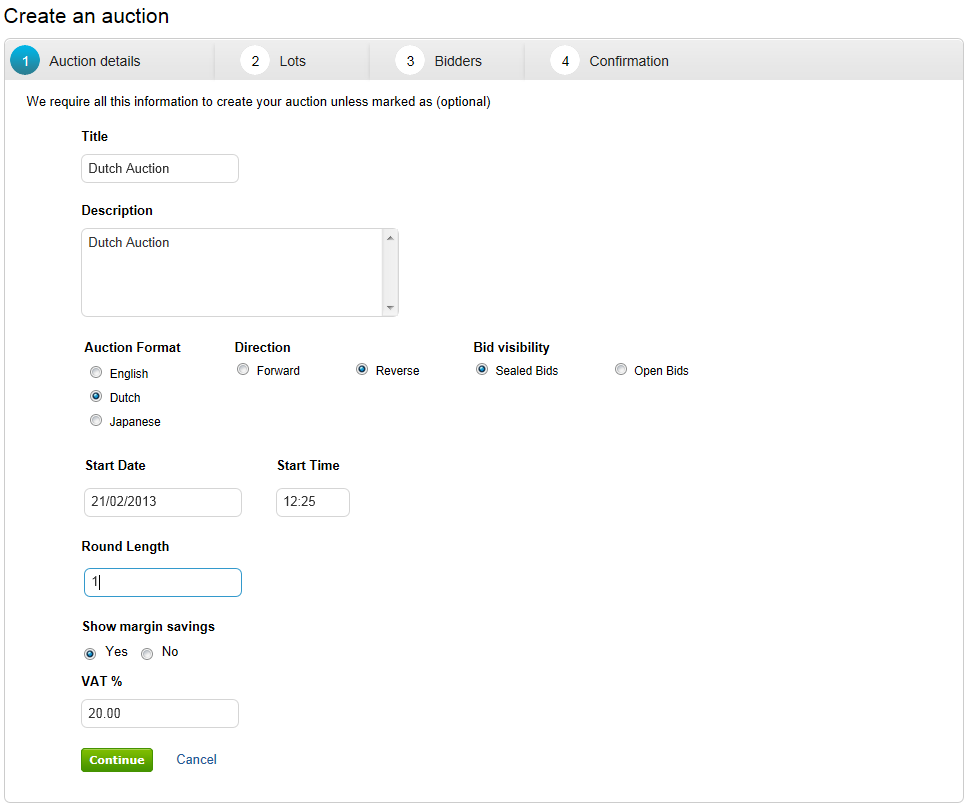
In this example we have selected Dutch for the auction format, reverse direction and sealed bids. You then need to enter your start date / time, specify a round length and decide if you wish to include margin savings.
Next you need to add the groups / lots required for the eAuction this can be done manually or via the ‘Import from Excel’ option as outlined in the previous exercise.
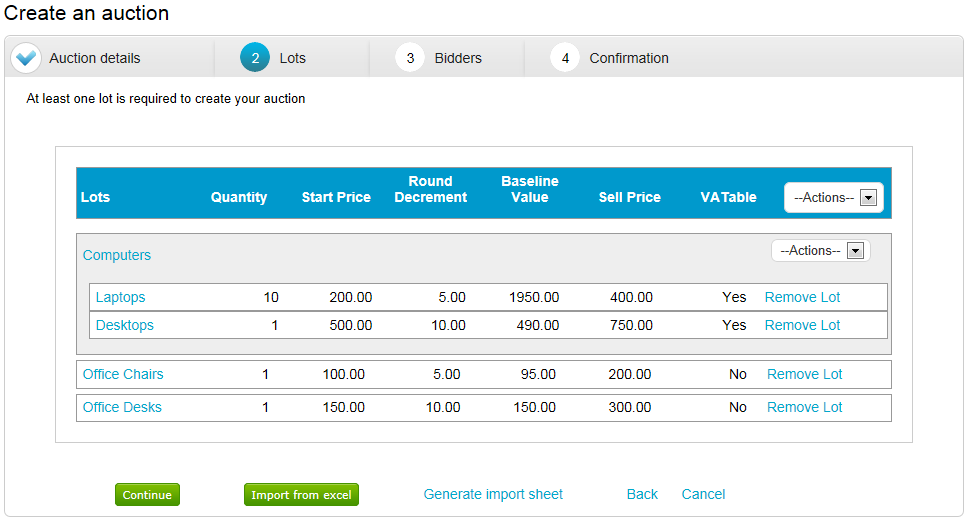
Once all group / lot information has been entered click ‘Continue’ to move on and add bidder details.
Adding Suppliers/Bidders to the Auction

Now click Add Bidder and select the relevant suppliers by checking the box next to them. The search facility can be used to locate suppliers / refine results.
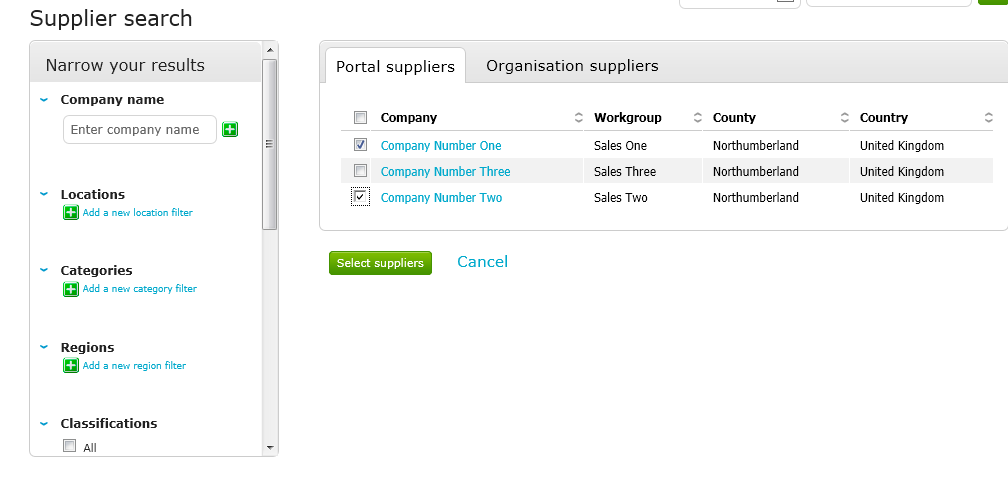
When you have added all suppliers click ‘Select Suppliers’, then click ‘I am sure’ to confirm.
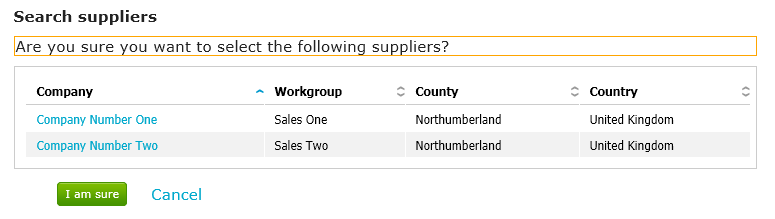
Supplier specific information now needs to be added, however as Japanese auctions are round bidding format the only information required is which groups / lots suppliers are participating in.
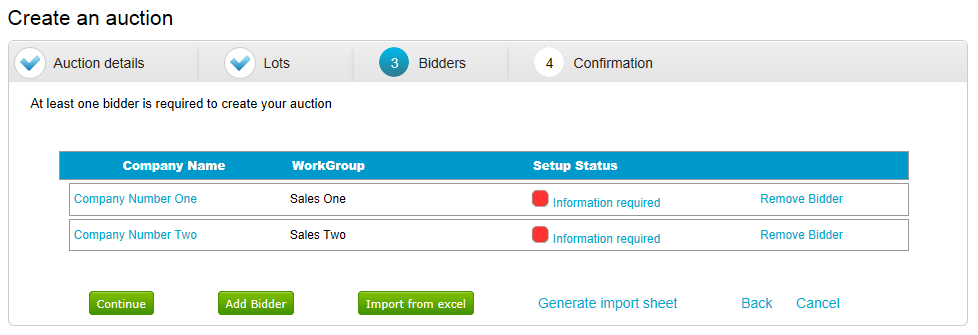
To set the lots each supplier is participating in click on ‘Information required’.
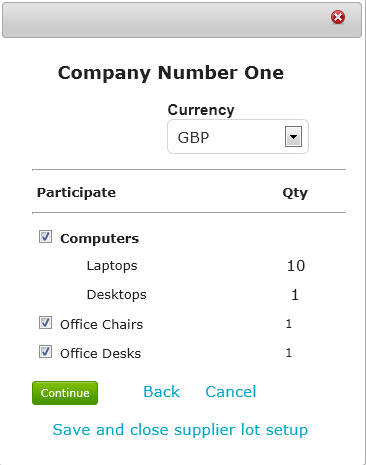
The system defaults to include each supplier in all lots if they are not participating in a particular lot simply uncheck the box next to the group / lot. Currency for the participating supplier can also be changed at this point. To move through suppliers and set participation details simply click ‘Continue’. Once all required information has been entered click ‘Save and close supplier lot setup’.
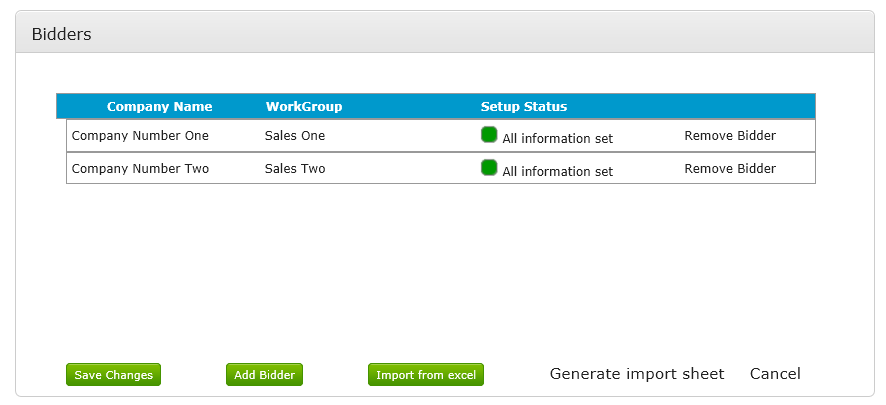
‘Setup Status’ should now be showing as ‘All information set’ and have a green square next to it. Click ‘Save Changes’ to move on.
Advanced Auction Details
Advanced auction details can be accessed by clicking Edit within the ‘Main auction details’ area.
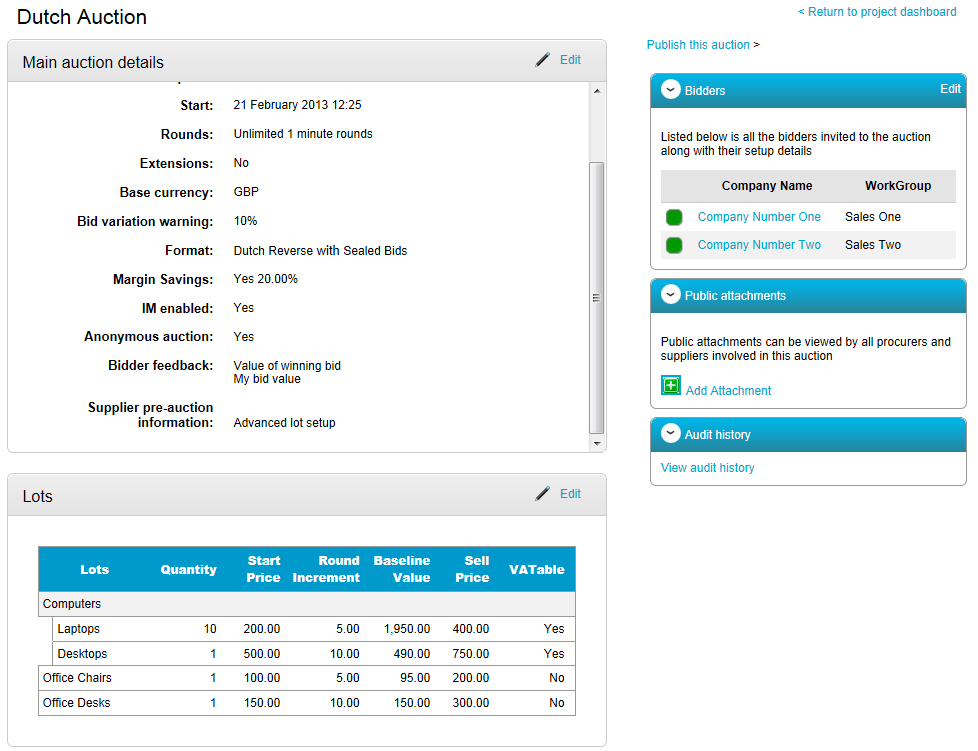
Advanced auction options for Dutch auctions differ due to the auction format, options for a Dutch auction are shown in the following screen.
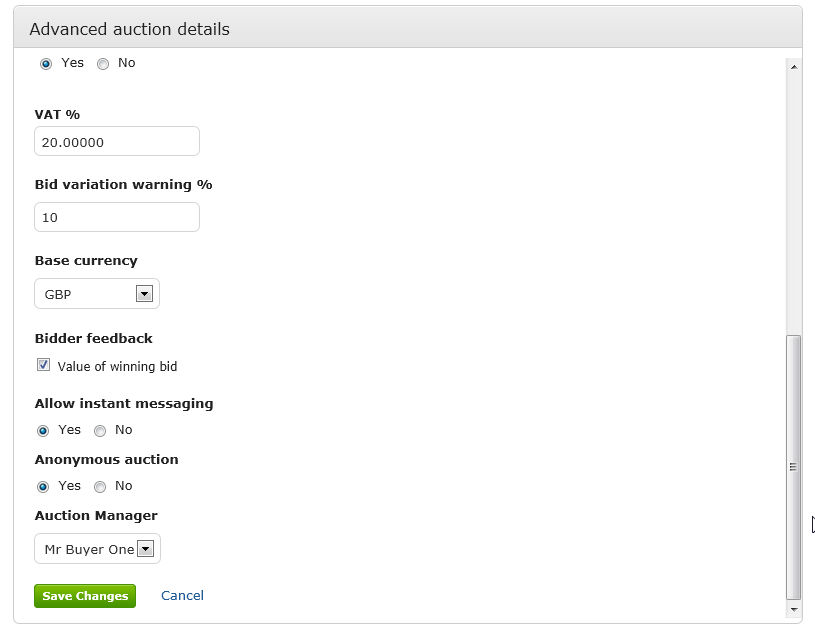
From this area base currency, bidder feedback options, instant messaging, anonymous status (yes / no) and auction manager can all be altered if required. Click ‘Save Changes’ to return to the auction summary screen.
Public attachments can now be added if required. Once all auction detail has been set the auction can be published to your chosen suppliers.