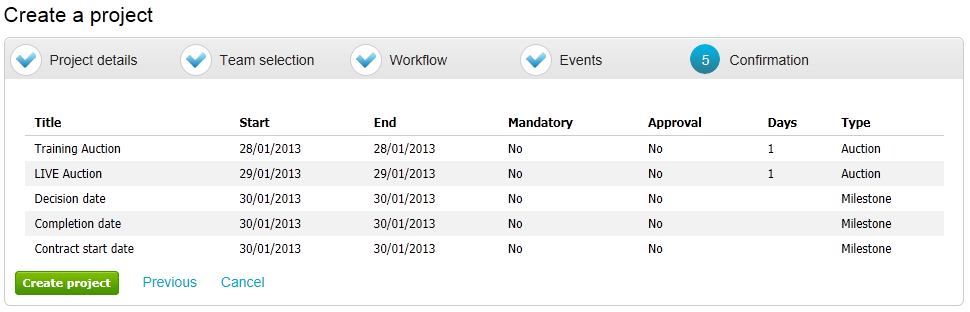Creating an Auction Project
Creating an Auction Project
Click on Create Project within the Projects drop down on the home page.
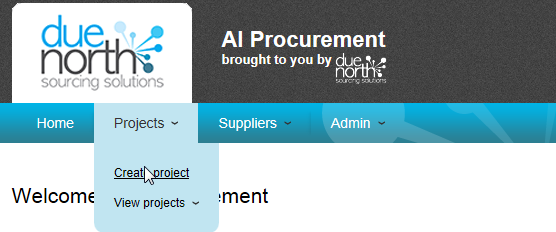
The project details now have to be added. Give the project a title and description.
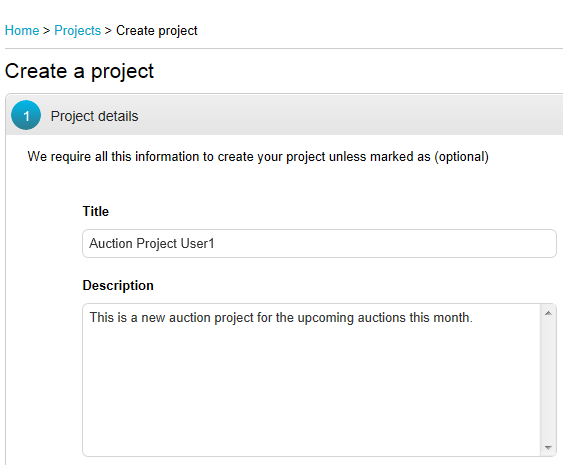
The process start date will automatically show as the following day. This can be amended by clicking on the date and choosing the relevant date using the calendar functionality.
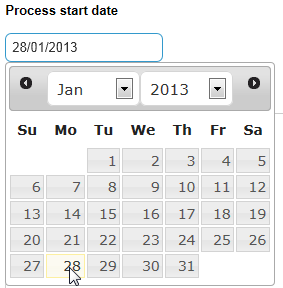
Select any relevant project folder, if applicable, by clicking on the radio button to the right of that folder.

By clicking on ‘edit’ in the categories section, you can select whichever category this project will fall into.
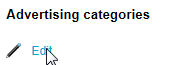
Use the search option to find the correct category or click on the + option next to the top level code to drill down through the different levels of coding. To select a category check the box next to it and click the Select Categories button.
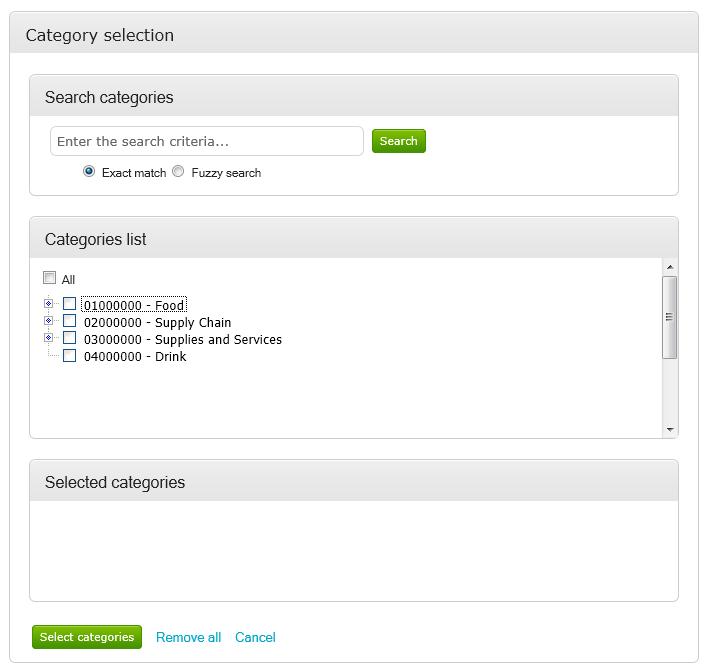
Now select what type of project this is, and input the estimated project value. Once all details have been entered click Continue.
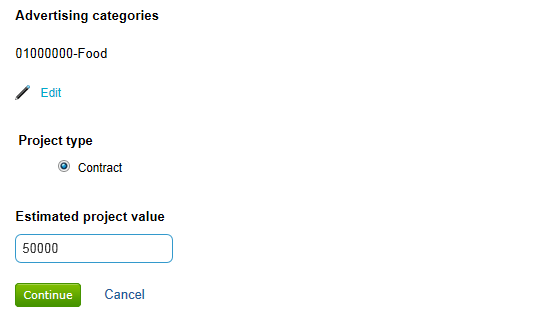
The next stage in the creation of the Project is to set up the team. Using the Edit option, add your own user# as Procurer.
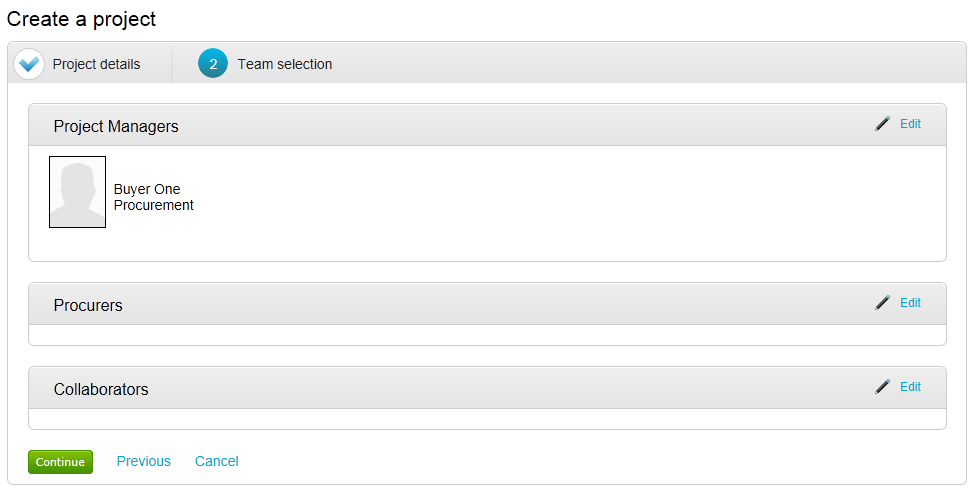
Click on the relevant user(s) to add them in as the Procurer for the project. Then click ‘Select Users’
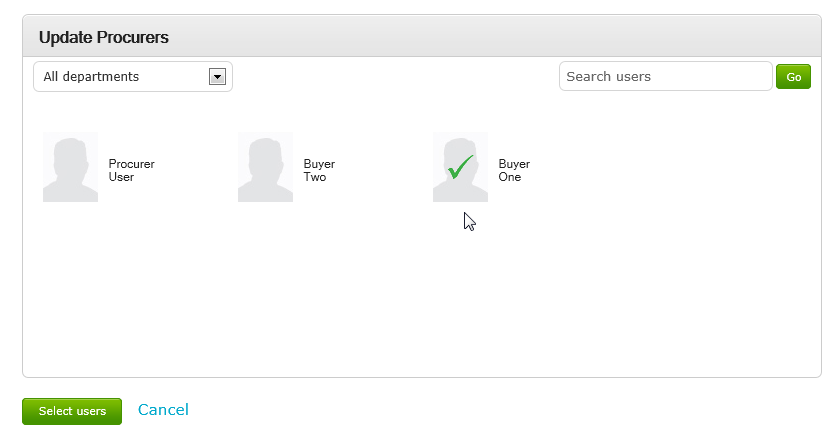
The process of adding users to any role is exactly the same; you may also wish to add more than one user to a role as a contingency measure in case of holiday / sickness etc.
Now the workflow must be assigned to the project.
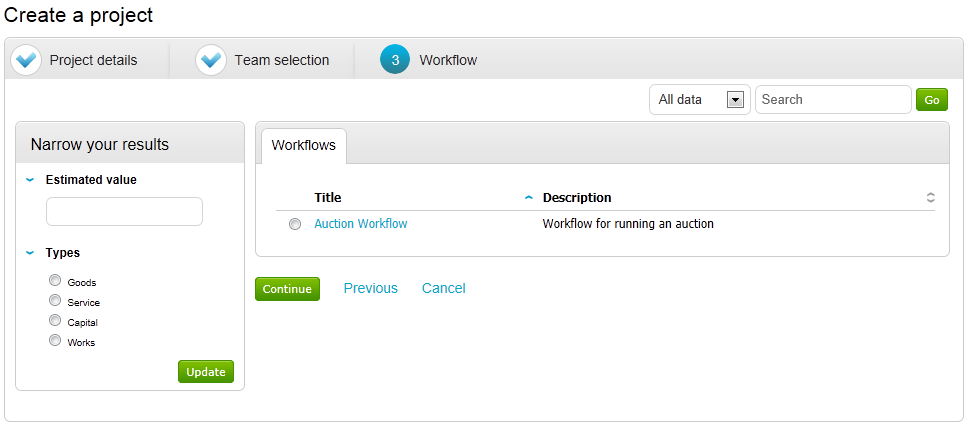
This can be done by simply selecting the relevant workflow from the options displayed or if your organisation has applied thresholds to the workflows available you can narrow results by entering an estimated project value and selecting the type of procurement process i.e. Goods, Service, Capital or Works. Once you have selected a workflow click Continue.
This takes you to the events management page, where any events can be edited, added or removed from the process by selecting the relevant option in the drop down Action List. Events can also be moved to an alternative date within the project plan by clicking on the event and using the drag and drop function. Once you are happy with the setup of the Project, click Continue.
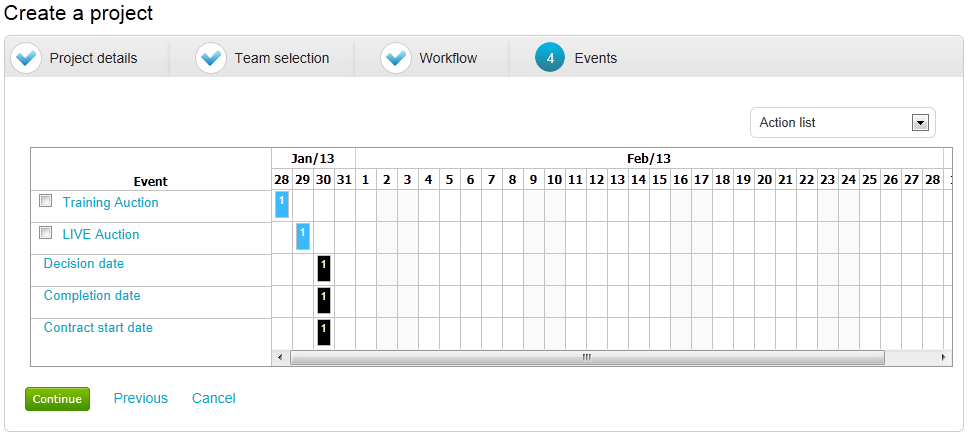
To finalise the creation of the Auction Project click Create Project.