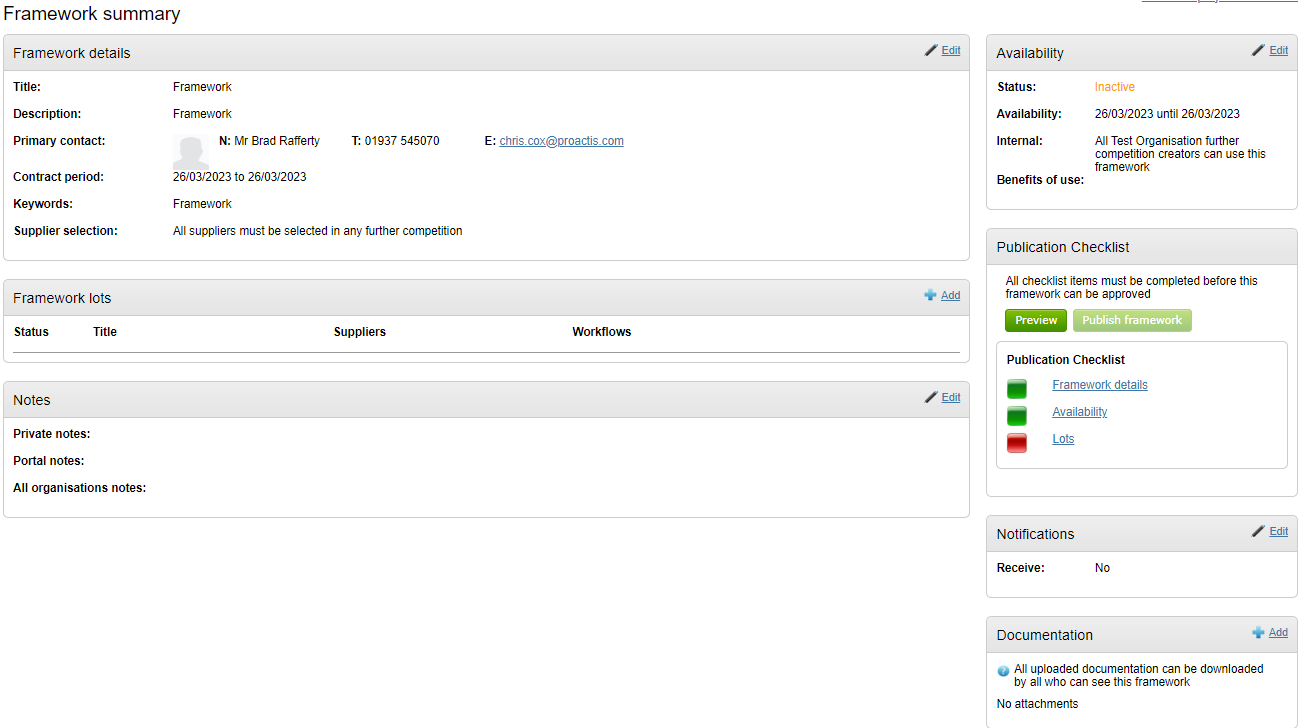Creating a Framework
Initial setup
In ProContract Version 3 a framework project is defined by the presence of a “Prepare Framework” event in the project workflow.
The example below shows the initial screen you are presented with as a project manager when you click on the “Start” link from on the project dashboard found on the “Prepare Framework” event in a project workflow.
Main Framework Details
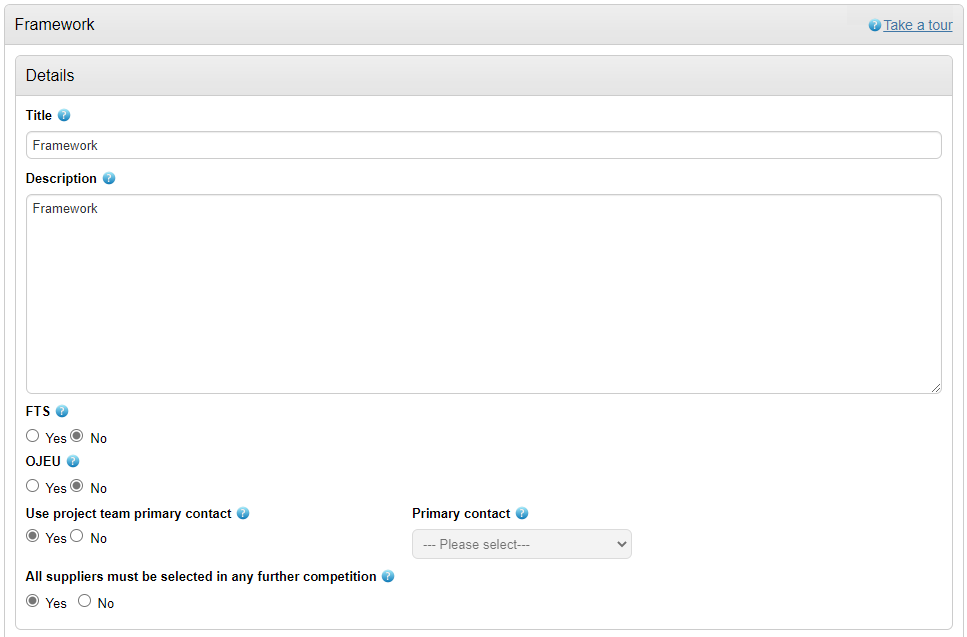
You must complete the Title and Description along with other specific information regarding the Framework;
- FTS / OJEU marker - whether the framework is FTS or OJEU (or neither). If 'Yes' is selected on either, an area appears to add the relevant notice reference numbers.
- Primary Contact - Either the project team primary contact can be auto-selected, or selecting 'No' allows you to select someone else from the team using the drop down or manually add contact details (by selecting 'Other')
- Supplier selection rule for any further competitions - If 'Yes' is selected, the system will force any suppliers listed on relevant lots to be added to the Further Compilations RFx. If 'No' is selected, the buyer can pick which of the suppliers listed on the relevant lots need to be added to the Further Competitions RFx.
Availability / Notifications
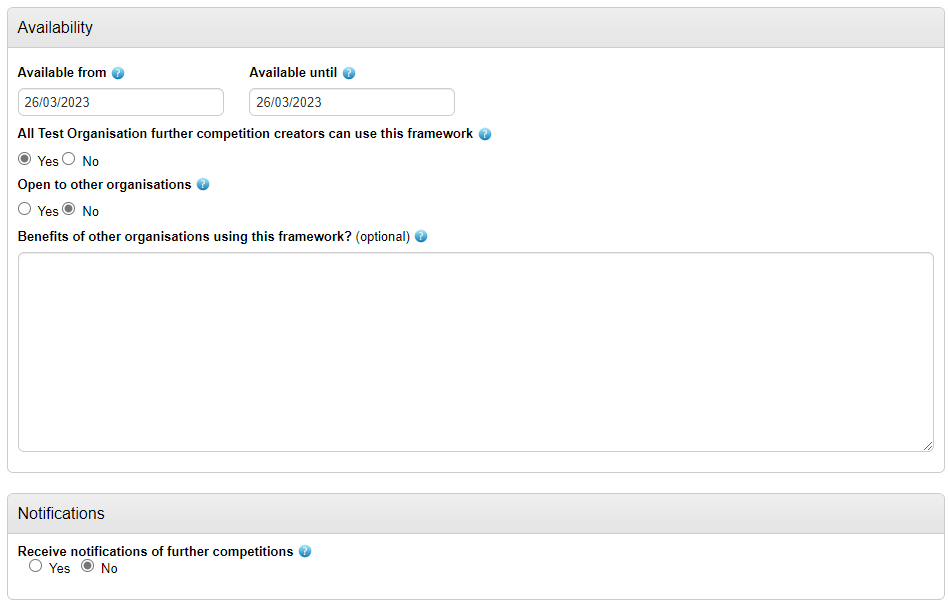
- Availability from and until dates – Once the framework is published then further competitions can only be created during the defined availability period.
- All further competition creators can use this framework – If this option is set to 'Yes' then all further competition creators from your organisation can create further competition projects from this framework. If this option is set to 'No' then the Framework manager can then decide for each individual lot which further competition creators can use the framework.
- Open to other organisations - Select 'Yes' if this framework is open for other organisations to use. This could be other members of your own portal, or other organisations that use ProContract outside of your portal, depending on your organisation settings.
- Benefits of other organisations using this Framework? - This is an optional field, and allows you to provide a benefit summary for any organisations who may wish to use this Framework.
- Receive notifications of further competitions – as the framework manager you will receive a notification when a further competition is ran against the framework by users within your own organisation and also external organisations (if settings allow).
Keywords / Notes
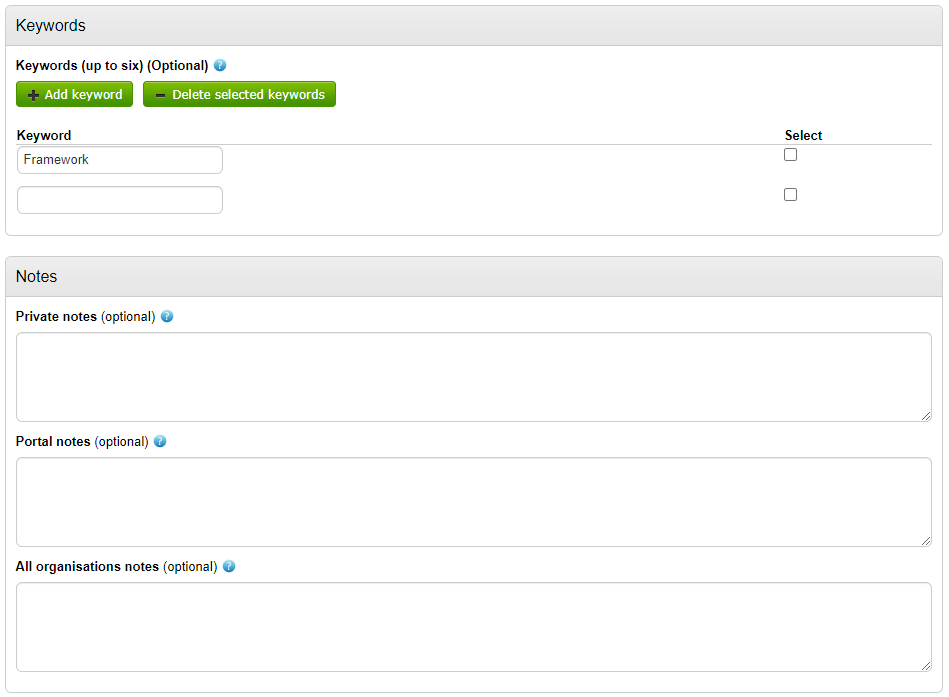
- Keywords - Add up to 6 keywords linked to this Framework (note this is optional)
- Notes - 'Private', 'Public' and 'All organisations' notes can be added to the Framework.
When you are happy with the baseline information regarding the framework then click on “Continue” to save in an inactive state.
Framework Summary
The framework manager is then presented with an overall summary of the framework, where the previous information supplied can be amended and where lots & suppliers accepted on to this framework can be defined along with the users who can run further competitions from those lots (if “All further competition creators can use this framework” setting set to 'No'). Supporting documentation can also be uploaded to the Framework on this page, which can be seen by those viewing the Framework. The Framework itself can also be Previewed, Published (if all checklist items Green) and Unpublished form this summary page too.