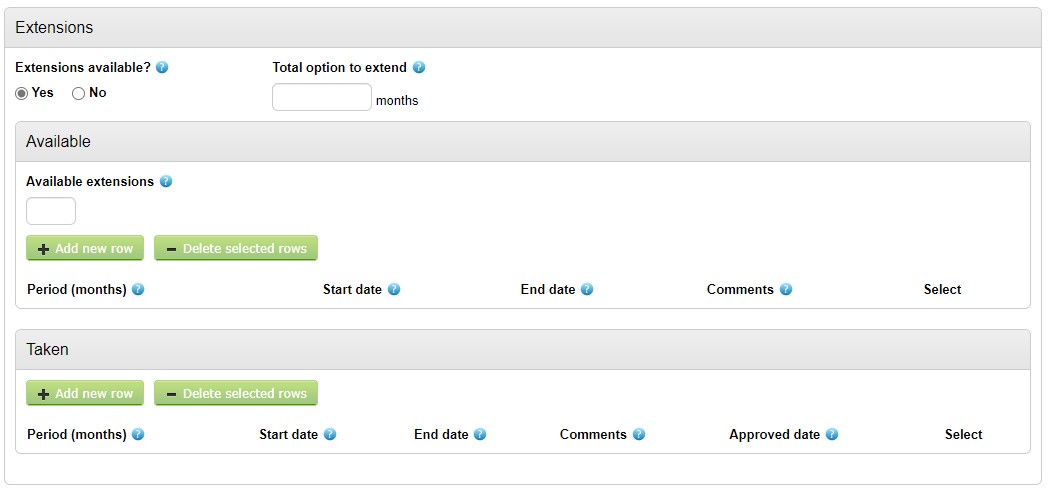Adding Contract Information to the Contract Register Entry
The contract information can be added by clicking Edit.
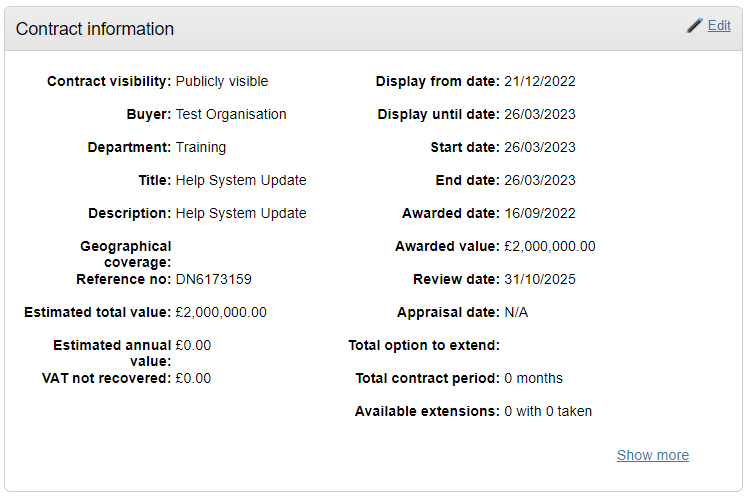
Visibility

Contract Visibility - This allows you to select who has visibility to this contract;
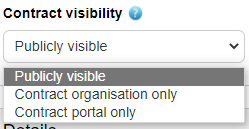
Publicly visible: This record will be viewable (apart from Private/Portal Attachments and Notes) to anyone who views the register, whether from an internal procurer perspective or a supplier viewing the register through the Supplier Portal Homepage (You do not need to be registered or logged in in to view the public register.)
Contract organisation only: If working in a shared portal environment this option would allow you to keep the record so that only logged in members of your organisation can view it.
Contract portal only: This means that all procuring organisations within your shared portal will be able to view this record, but suppliers/general public will not. If you are not working in a shared portal environment and are a 'stand-alone' single organisation portal then this will be visible only to users of your organisation only (like Contract organisation only setting).
Display from date: The date you want this record to be displayed in the contract register once published.
Display until date: The date you want this record to be displayed in the contract register until.
Details
This section is where all key contract details are entered. (Note that some of these are optional fields but may be required if you would like to adhere to the Government Transparency Agenda.)
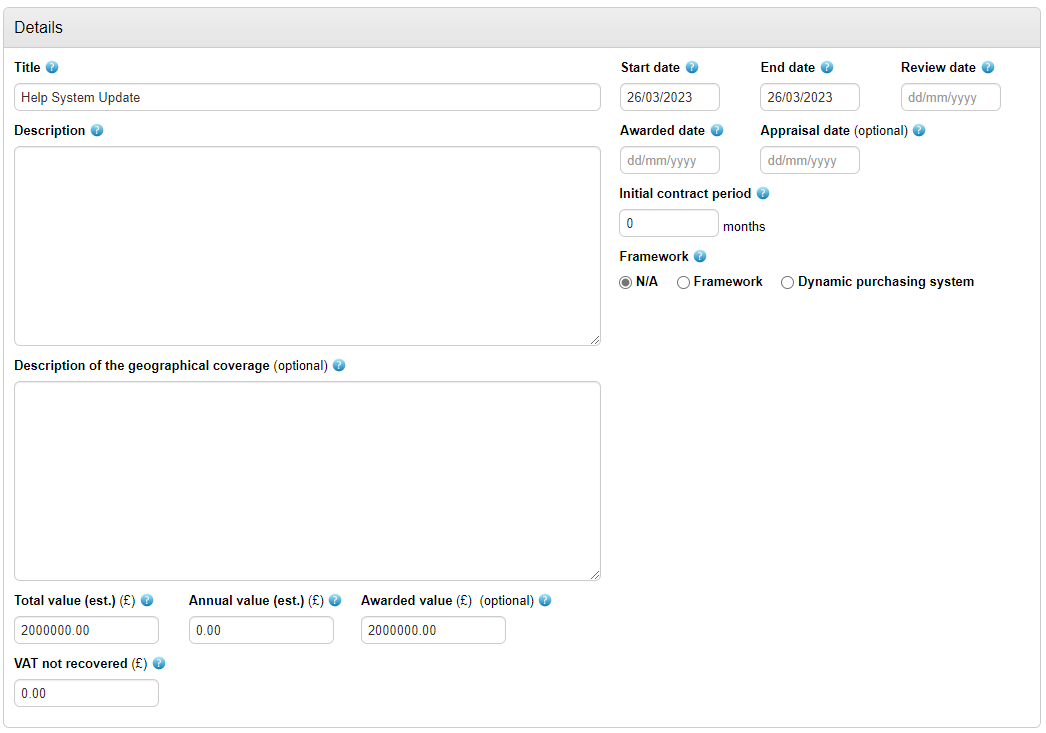
Title: The title of the contract
Description: A description of the contract.
Estimated total value: The estimated value of the awarded contract over its entire period.
Estimated annual Value: The estimated annual value of the awarded contract
Awarded Value: The awarded value of the contract
VAT not recovered: Enter the amount of VAT not recovered.
Start date: The start date of the contract.
End date: The end date of the contract.
Review date: The date you want to send an email to the contact (chosen later) reminding them that they need to review the contract.
Awarded date: The date that the contract was awarded.
Initial Contract period: The length of the initial contract period in months.
Framework: Mark if it is a Framework or Dynamic purchasing system (if not mark N/A).
Extensions
Select 'Yes' if Extensions are available to expand the section as shown above
Total Option to Extend: If there is an option to extend, enter the extension period in months.
Available Extensions: If there is an option to extend, how many extensions will there be. A new row can then be added for the number of extension identified.
Taken Extensions: Information of extensions that have already been taken. Again, a new row can be added for the number of extension identified.
Process

Process: State the type of process used (if not listed click ‘Other’ and a description box will appear for you to type into).
FTS Flag: State if this contract is an FTS level contract
Availability
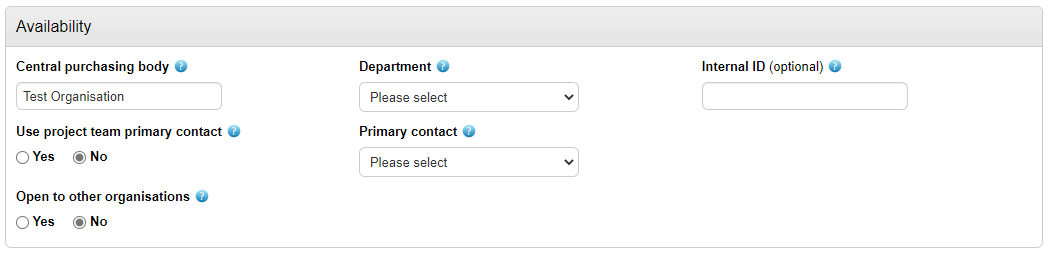
Central purchasing body: This will be pre-filled with your organisation name but can be amended if necessary.
Primary contact: This can be pre-selected as the project team Primary Contact if applicable, or click No to select from the team on the project, or selecting Other will allow you to add info a user without an account. The Primary Contact will receive the notification reminder on the Review date (set in the details area).
Open to other organisations: State if this contract is also open to other organisations. If ‘Yes’ is selected, the other organisations can then be listed by clicking Add new row for each organisation.
Department: Select the relevant department from the drop down list of your organisations departments.
Internal ID: An optional field, used to record any alternative internal ID.
Keywords
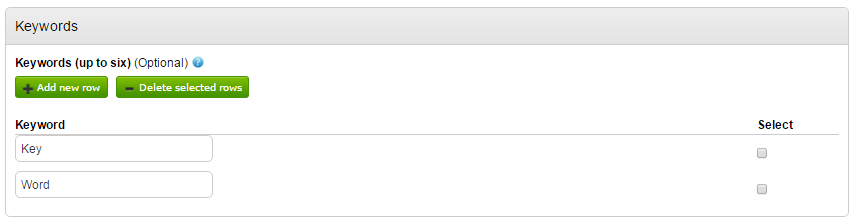
You can add up to 6 keywords to help those searching the contract register for this contract entry. They are added by clicking Add new row, and removed by selecting the box(es) to the left and clicking 'Delete selected rows'.
Notes
You can add notes to sit alongside this contract entry (optional):
Private Notes: Notes can only be seen by users logged into your organisation with the relevant rights.
Portal Notes: Notes can be seen by users logged into any organisation on your portal with with the relevant rights (if this entry set as 'Contract portal only' within visibility options.)
Public Notes: The notes will be available publicly (if this entry set as 'Publicly visible' within visibility options.)