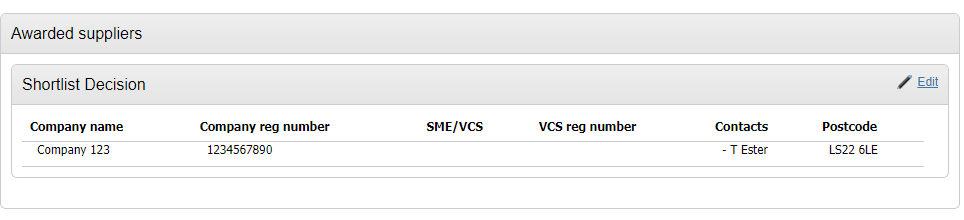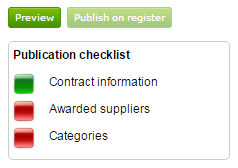Identifying Awarded Suppliers on the Contract Register Entry
This is where the supplier(s) for this contract can be selected and this is mandatory (you will notice if suppliers have not been listed it will not allow you to publish this entry). If this project has an award decision event within it that has already been completed, then this area may be pre-filled with supplier info.
Click edit within the Awarded Suppliers area.
This will open a ‘Decision summary’ page, where successful (and unsuccessful if necessary) can be added by clicking on ''Manage project suppliers'. More information regarding this stage can be found in the Decision Event area of the Help System.
If the supplier you would like to list does not have an account on the portal or cannot be found in the Central Repository, you can click 'Manage non-registered suppliers'.
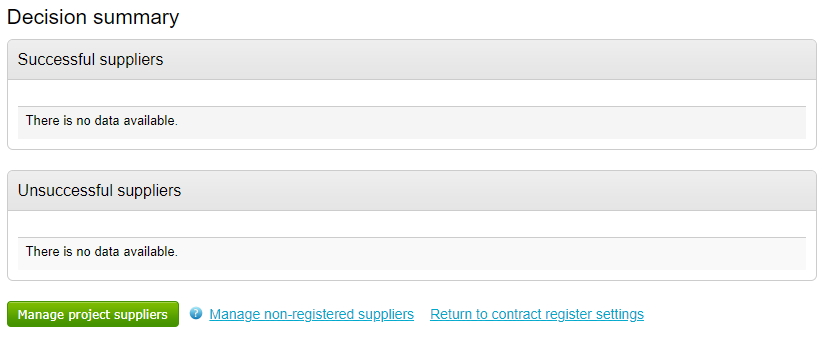
Then click Add new row and enter the details for every supplier required, and click Update.
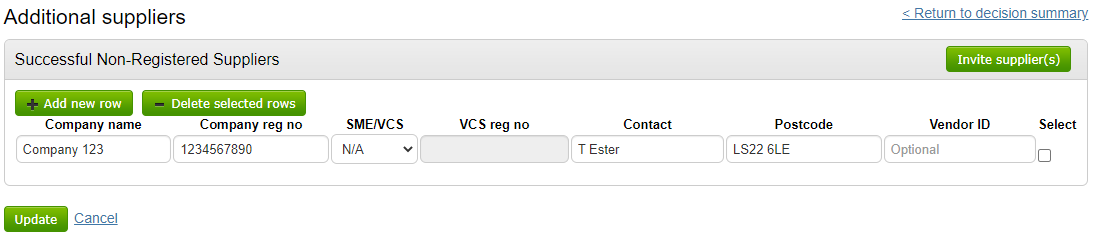
The additional supplier will now be listed under the successful suppliers area.

Once you have all required suppliers listed, and entered under the Successful / Unsuccessful suppliers areas, click Return to contract register settings.
The successful supplier(s) will now be listed on the main page under Awarded suppliers.