Complete a Bespoke Event
How to complete a Bespoke Event
In this example the Bespoke event type sits within the Business Case.
To open the event, click on the Start link in the right hand corner.
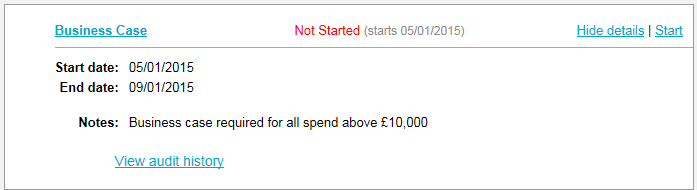
Here the details of the step need to be completed. Add information in the Description field and choose the Date Applicable.
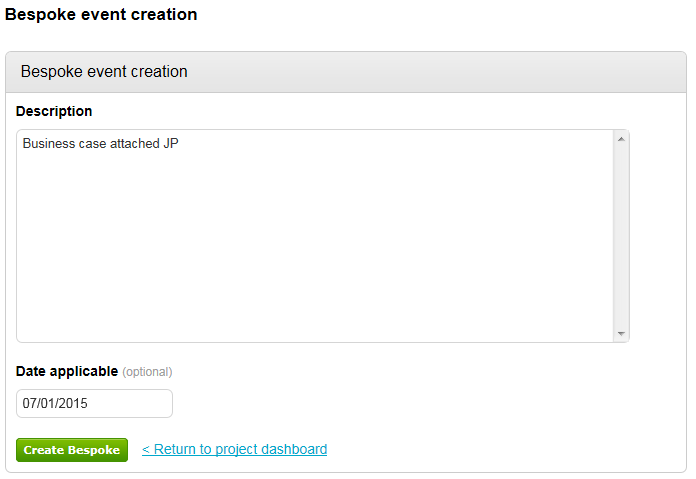
Attachments can be added to the event if required by using the Attachments facility provided.
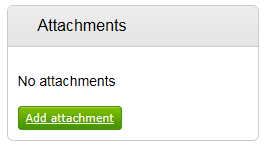
Now click on the Add attachment button. The screen below will now be displayed.
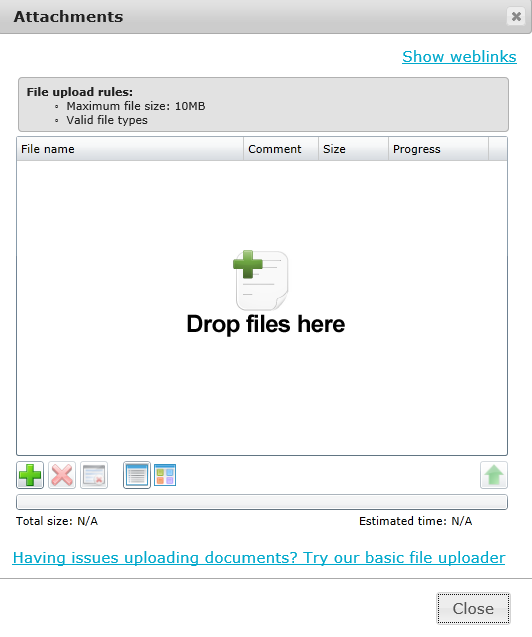
The required files can now be added by using the drag and drop function or click the ![]() icon to add files via the traditional brower method. When files have been selected click the
icon to add files via the traditional brower method. When files have been selected click the ![]() icon to upload.
icon to upload.
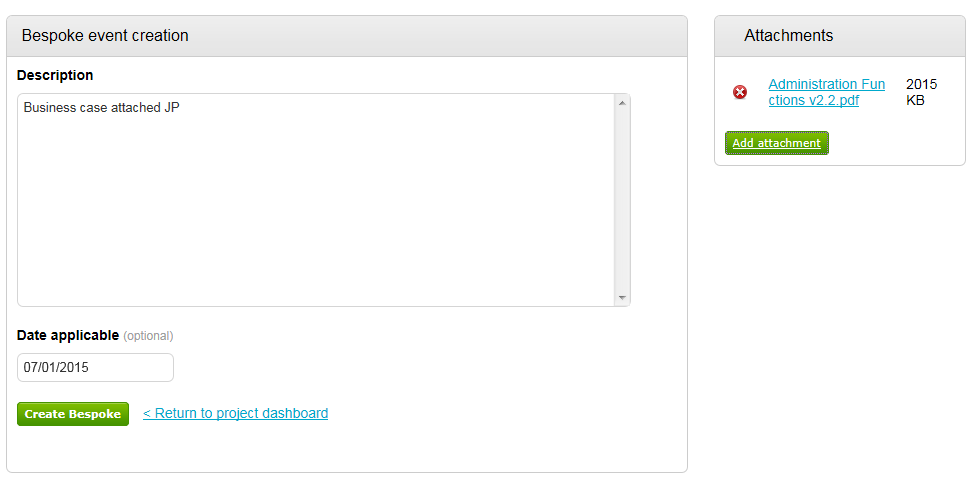
Your selected documents are now shown within the attachment section. If you have added a document incorrectly, simply click the  icon to remove it.
icon to remove it.
Once all documents have been uploaded click Create Bespoke then Update Bespoke Event
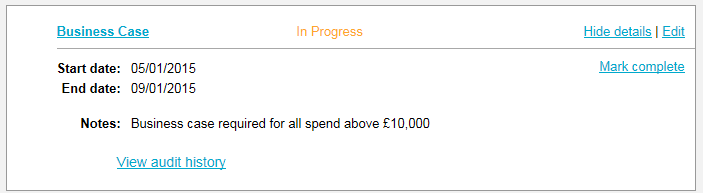
The event can now be marked complete by clicking the Mark Complete link in the top right hand corner.