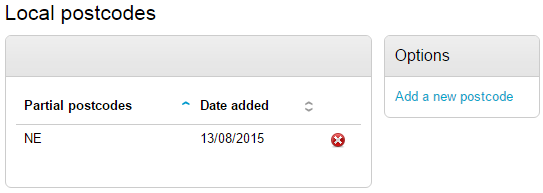Organisation Settings
These settings allow you to configure ProContract for such options as allowing late submissions, how you will track supplier responses and configuring Contract management team roles.
From the home page hover over the Configuration tab to display the functions accessible as Administrator only. Click on the Organisation header within Settings to open the Manage organisation Section.
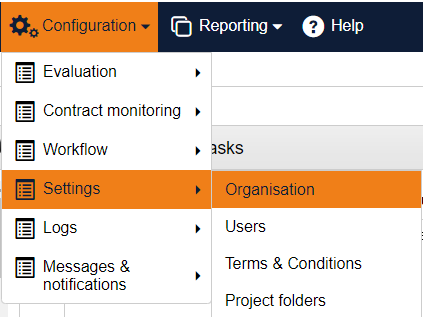
Organisation Information
An area where the main information can be set/amanded for your organisation.
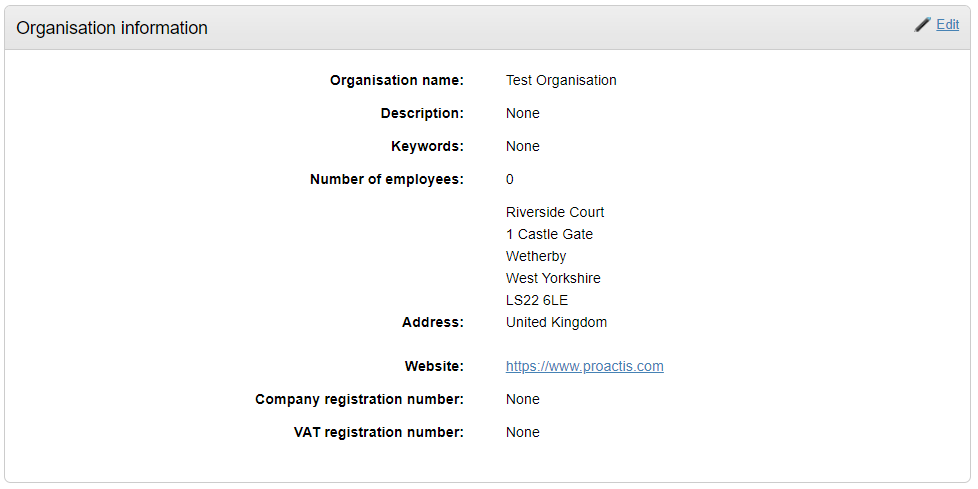
Organisation Settings
These options allow you to customise settings for auctions and procurement exercises.
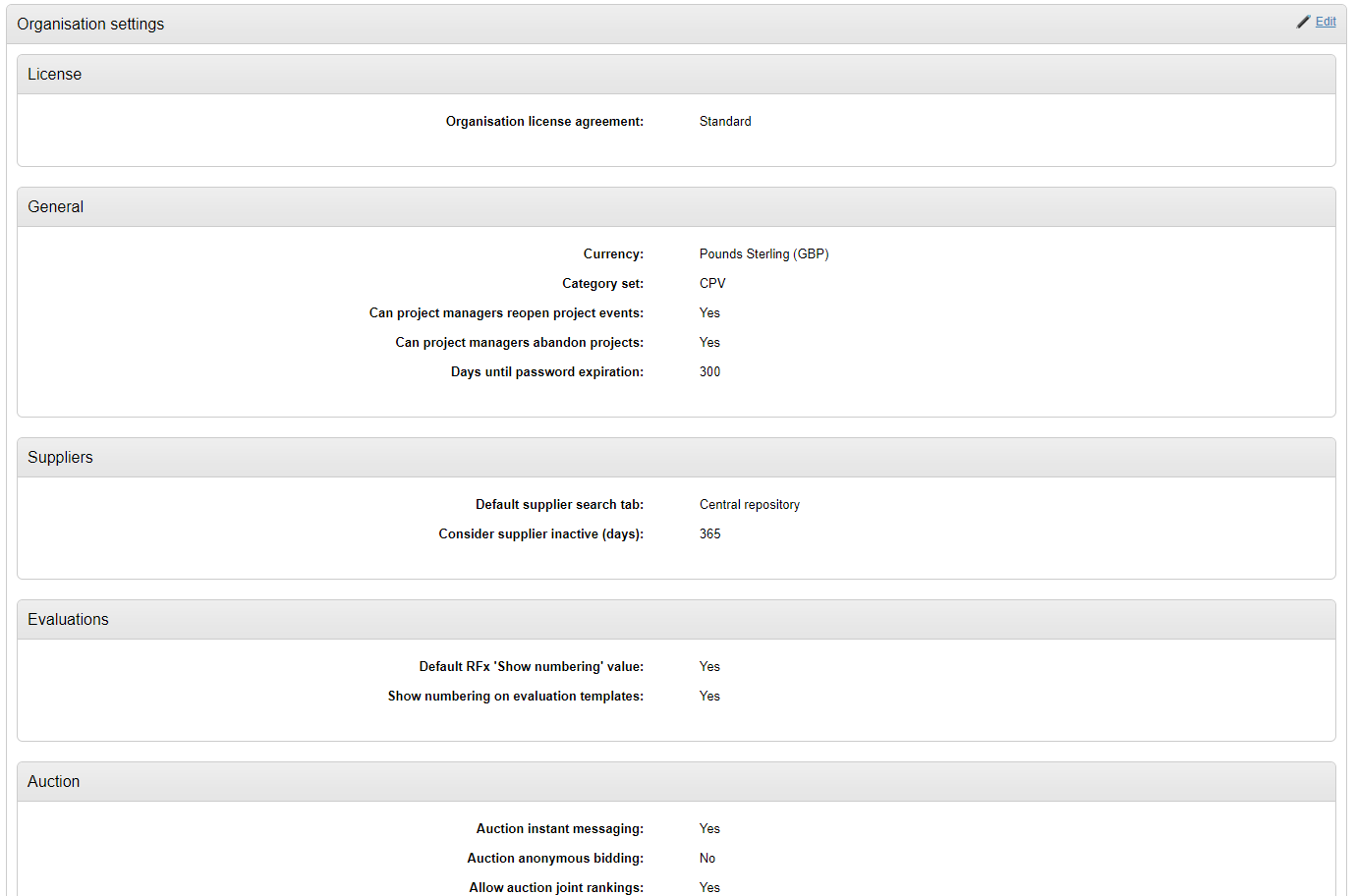
The following settings can be changes for your organisation:
General: Currency |
Your preferred currency (default is Pound Sterling (GBP)) |
General: Category set |
Your preferred classification system. Note changing this option will not retrospective change your existing projects/contracts. |
General: Can project managers reopen events |
Settings this to yes will allow project managers to have the ability to reopen events. A no and only administrators can reopen an event. |
General: Can project mnagers abandon projects |
Settings this to yes will allow a project manager to have the ability to abandon projects. A no and only administrators can abandon projects. |
General: Days until password expiration |
Set the number of days between an enforced password change for buyers |
Suppliers: Default supplier search tab |
Set the default tab that will appear whenever buyers go to search for suppliers i.e. Central Repository, Organisation Suppliers. |
Suppliers: Consider supplier inactive (days) |
The system will auto-mark suppleirs that have not logged in for this amount of days as inactive when searching for suppliers. |
Evaluations: Default 'Show numbering' setting when adding a template to an RFx |
|
Evaluations: Show question numbering on master & prepared templates (Buyer) |
|
Auction instant messaging |
Can suppliers send an instant message chat during auctions? |
Auction anonymous bidding |
Supplier names will be shown as a number, hiding their identity |
Allow auction joint ranking |
Suppliers who have placed the same bid will be equal. With this option set to no, the first supplier to bid will be in the winning position |
Rfx closure warning |
Will send a message to the project manager and the buyer that the Rfx will close in xx days |
Enforce tender deadlines |
Yes will enforce the tender deadline and no late submissions will be accepted |
Show Rfx response count before deadline |
Within an Rfx the number of on-time responses will be displayed. |
Show Rfx response evaluation process |
This will track the progress of supplier evaluation responses and whether they have uploaded any attachments |
Message read scope |
When set to project, once one buyer read a message, all user users will see that message as being read. When set to user, each user will have to open the message for it to be classed as read |
Message narrow results read status |
You can set what messages are displayed by default. Read, Unread and flagged |
Contract management team roles
If you have the contract management module enabled you can define the team roles that will be used:
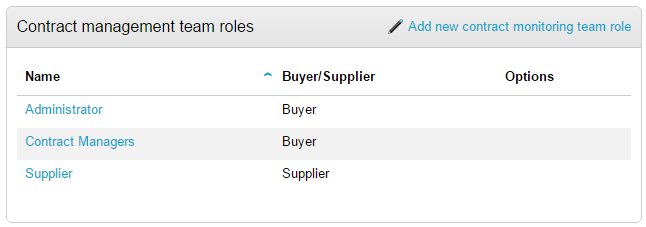
To add a new role, click Add new contract monitoring team role
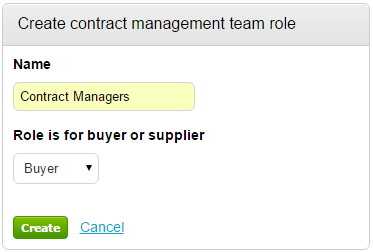
Enter the new team role and click Create.
Departments
Here you can define any departments that will be using ProContract. Users can then be assigned to a department, and reports can be produced.
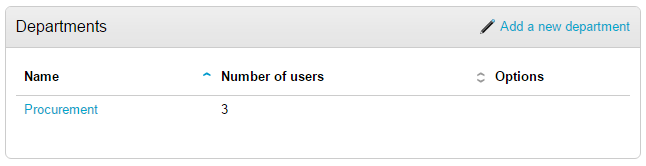
Users
A list of users for your organisation
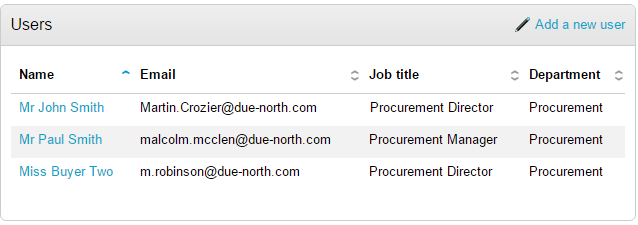
Click on a user name to amend their details, or choose to add a new user by clicking on Add a new users.
Addresses
A list of your organisations addresses will be listed, you can amend or create a new address.
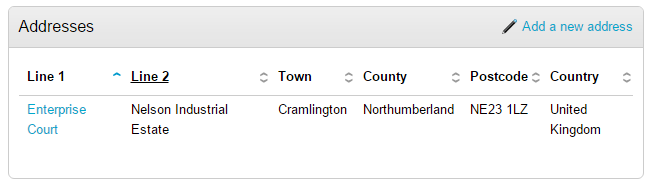
Postcodes
This option is used for Quick quote to determine sourcing suppliers for your local area.

Click Edit
In the example below, we have added NE. Therefore all suppliers in the NE postcode area will be classified as local.