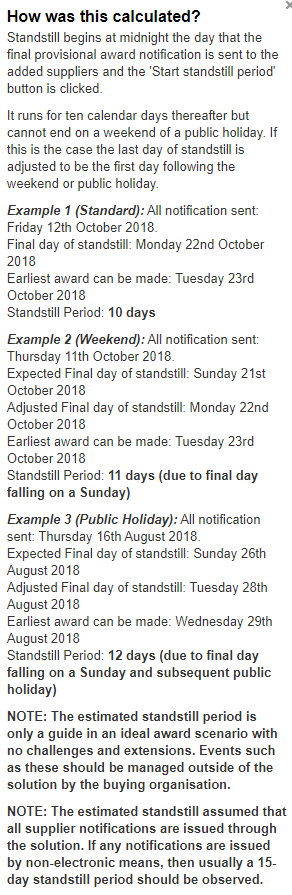Complete a Decision Event
Open up the Decision event by clicking the Start link

Select what this decision constitutes.
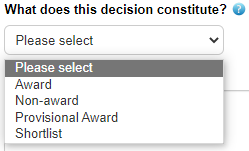
Award
This is used when completing the final decision event of a project, once any provisional award and standstill has been done (if applicable). This can be linked to a provisional award stage if there was one too, which will pull the lots/suppliers through automatically to save time.
Non-Award
If there was no award made for the project
Provisional Award
Allows for a standstill period countdown to be activated once all suppliers are notified of the outcome.
Shortlist
Used when shortlisting suppliers to a next stage, for example SQ shortlist to ITT in a 2 stage process.
Enter the Decision summary and context, add the awarded value (the estimated value will be shown here initially), and mark whether this is a multi lot decision event (if so the system will allow you to name each lot and a decision of successful / unsuccessful suppliers can be made for each lot).
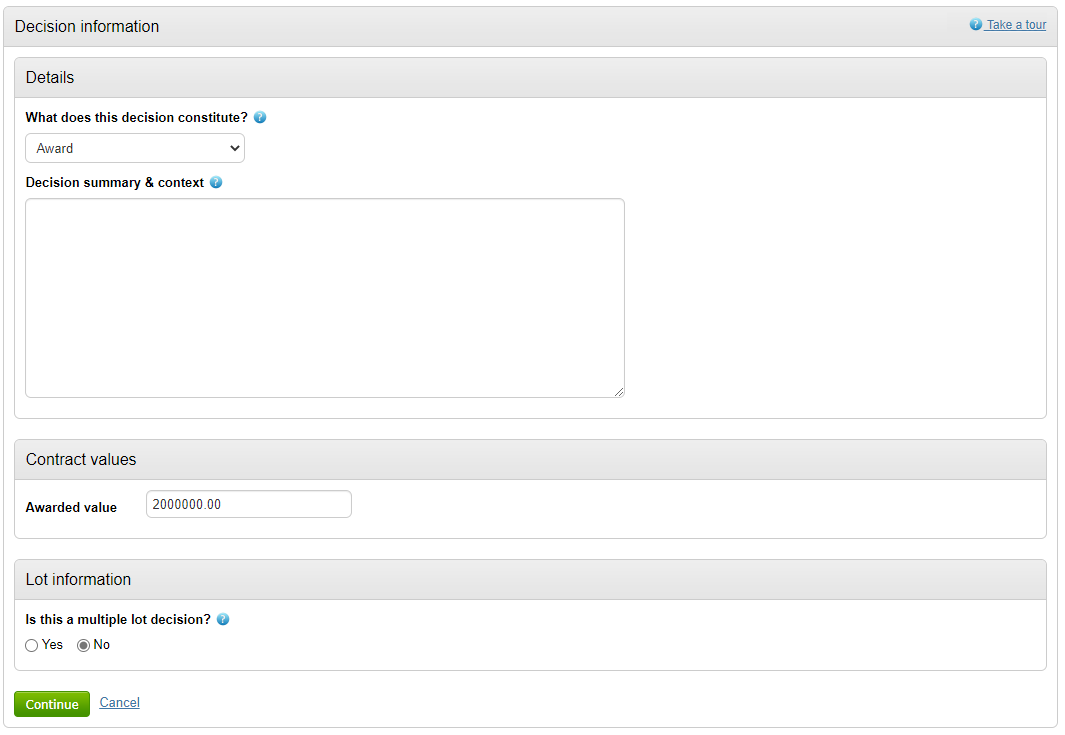
Click Continue to move on.
At the Decision Summary stage, suppliers can now be marked as successful or unsuccessful. Clicking Manage project suppliers will allow you to filter suppliers involved in the project. Notification can also be issued from this area too. If this is an award event, ensure you click 'Set project as awarded' which will move it from a current to an awarded project (top right). Supporting attachments can also be added.
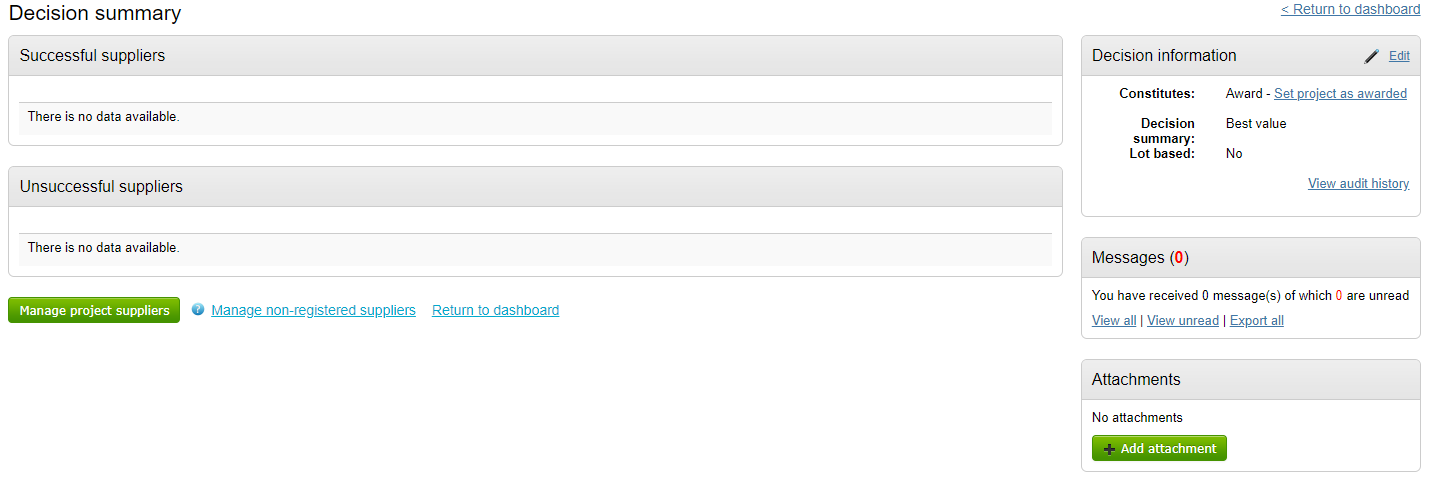
When selecting Provisional Award
If Provisional Award is selected, there will be an option to select whether standstill rules apply or not.
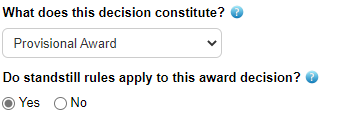
If yes is selected, the following page will allow for a standstill period countdown to be initiated (once all checklist items are green). It also gives a guide to when the standstill can end if notifications were all sent that day.
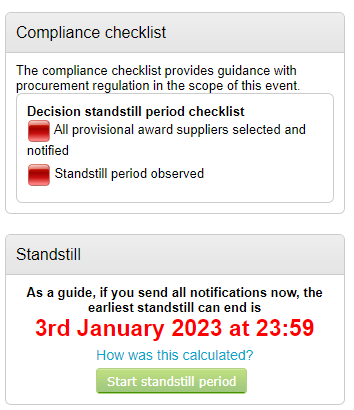
Clicking on the 'How was this calculated?' button gives further information on how the system works the standstill period out on your behalf.