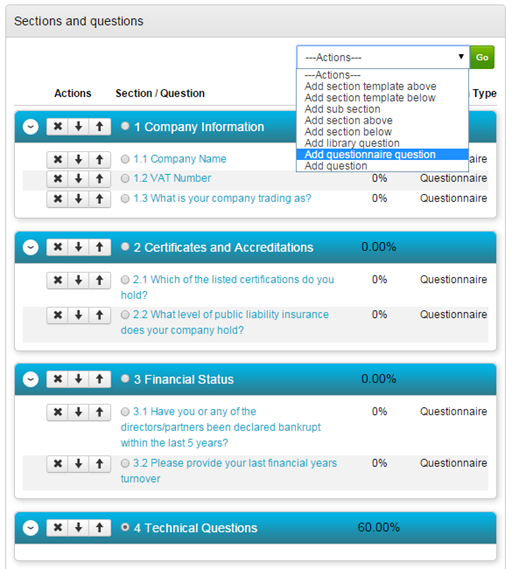Adding Questions to a Section within a Project
Template Only questions can be added to a Section by selecting the radio button next to the section, selecting Add Questionnaire Question from the actions dropdown, and clicking ‘Go’. This Question will only be used for this evaluation in this project.
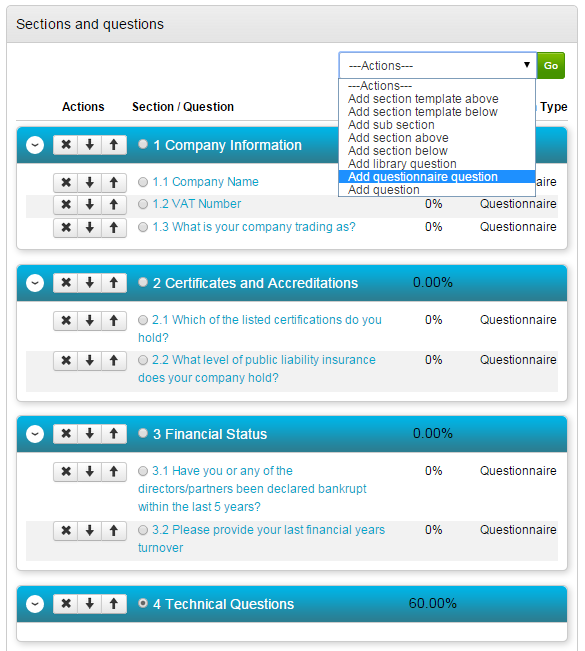
Add the question title and add a description.
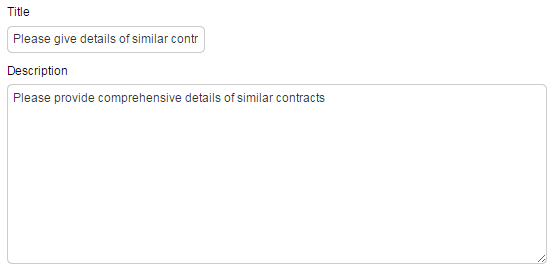
Supplier help, Evaluator guidance and weighting can then be added. Click Continue.
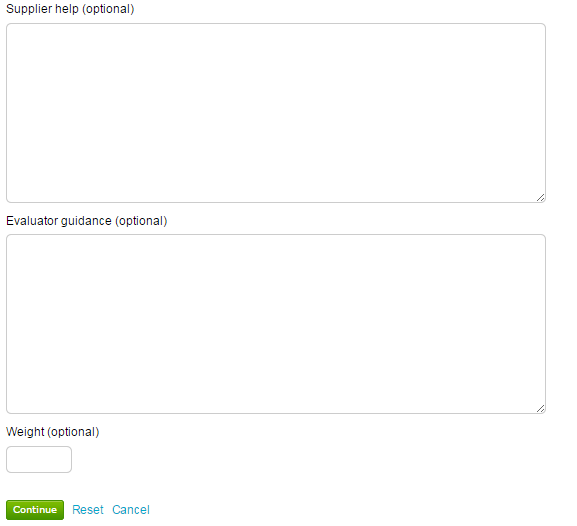
The answer options must now be set. Set the relevant Data Type and click Update so that only the relevant answer options are shown below it.
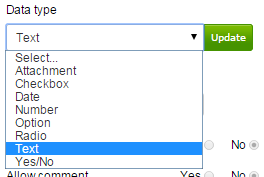
Now select the relevant Scoring type. The question can be set as Mandatory with or without comments or attachments. Click Continue to move on to the Validation stage.

Text answers can have a character limit added to control the length of the response. Set this and click Continue.
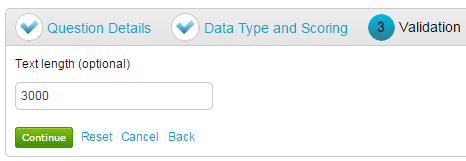
Finally, public and private attachments can be added to this question. Once added, click Continue.
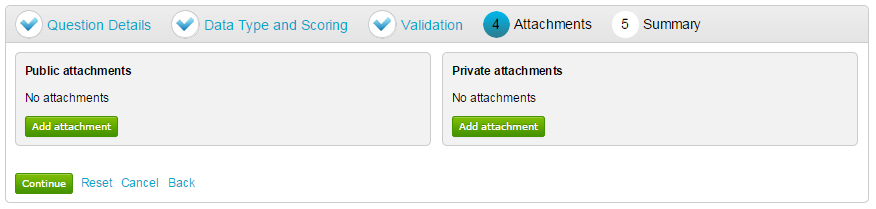
The Summary of the question that has just been created is now shown. Click Finish to return to the overall Evaluation Summary.
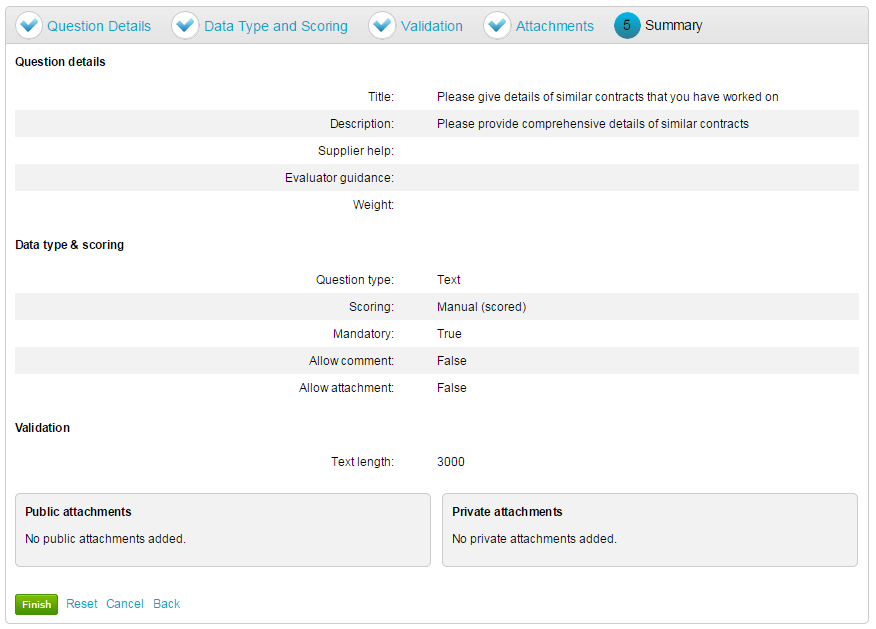
Library questions can also be added to the template. To do so, select Add library question and navigate to the relevant folder to add the question. A non-online question (where suppliers are not required to answer it online, can also be set up by selecting Add question from the drop down which is shown below.